Holidays Tab (ScheduleWorX View)
The Holidays Tab of the Schedule Control (from a ScheduleWorX View configuration) Runtime (Calendar View) allows you to pick a holiday schedule and assign different holiday events to the different schedules. Holiday schedules are defined with the Holidays node of the Workbench64 Tree Explorer. After following the instructions for configuring the Holiday Time Settings, you will be able to see configured holidays on the preview tab. Only the events belonging to a Holiday Time Setting will be displayed.
Holidays Tab in the Schedule Control (from a ScheduleWorX View configuration) in GraphWorX64 Display Runtime
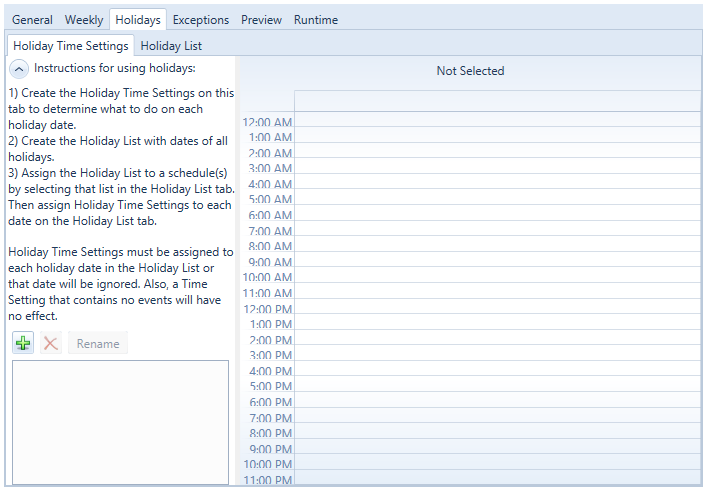
To Configure a Holiday follow these instructions.
Create a new Holiday Time Setting by pressing the Add [+] button, and name it "Day Off". Click OK.
Holiday Time Settings
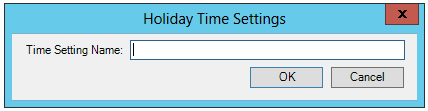
This setting will be used later on specific holidays.
On the Holiday Time Settings tab, highlight those times corresponding to the Holiday Time Setting you just created. For example, for a Day Off setting you might highlight the entire workday from 8:00AM to 6:00PM.
Right click to display the New Event box and select it.
Day Off Time Setting with New Event selected
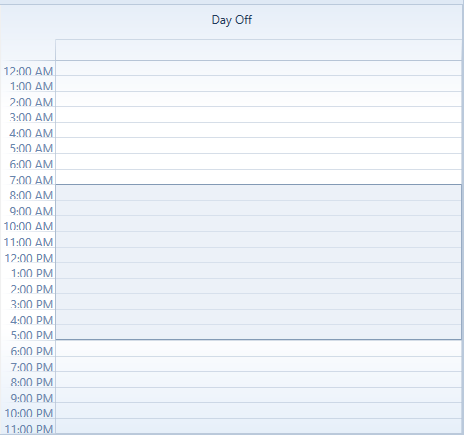
The Edit Event dialog box is displayed. The Start Time and End Time are pre-filled with the times you selected. Complete the rest of the fields as appropriate.
Edit Event Dialog Box
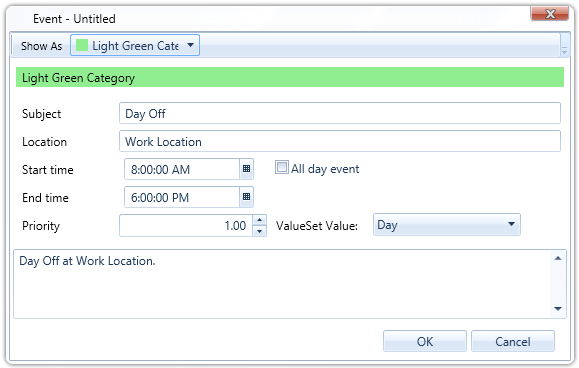
Click OK to redisplay the Holiday Time Settings Tab. The time settings now contain the information you entered.
Day Off Defined on Holiday Time Settings
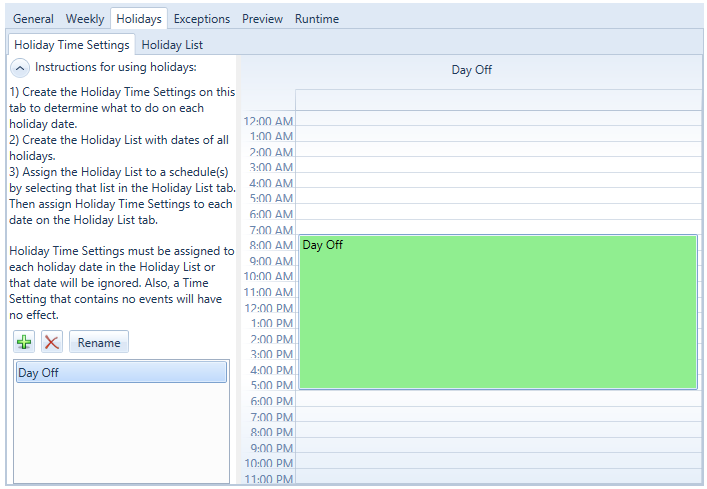
Select the Holiday List tab and assign the time setting you just created to the appropriate holidays. In the following example, the Day Off time setting is applied to the Independence Day holiday. NOTE: A Holiday List appears only if connected to the Data source you selected when configuring the ScheduleWorX View or BACnet Schedule View. This is accomplished via the ScheduleWorX64 provider in the Workbench by connecting a Holiday List to a specific Schedule.
Assignment of Day Off Time Setting
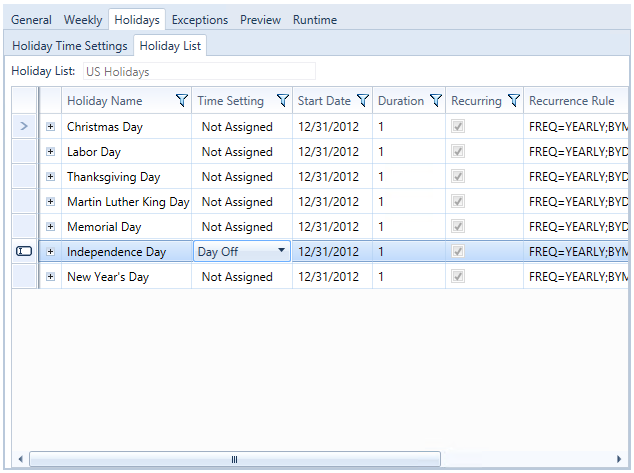
Go to the Preview tab for this day to view the change in your calendar.
See Also:
Schedule Control Runtime (ScheduleWorX View)
General Tab (ScheduleWorX View)
Weekly Tab (ScheduleWorX View)
Exceptions Tab (ScheduleWorX View)
Preview Tab (ScheduleWorX View)