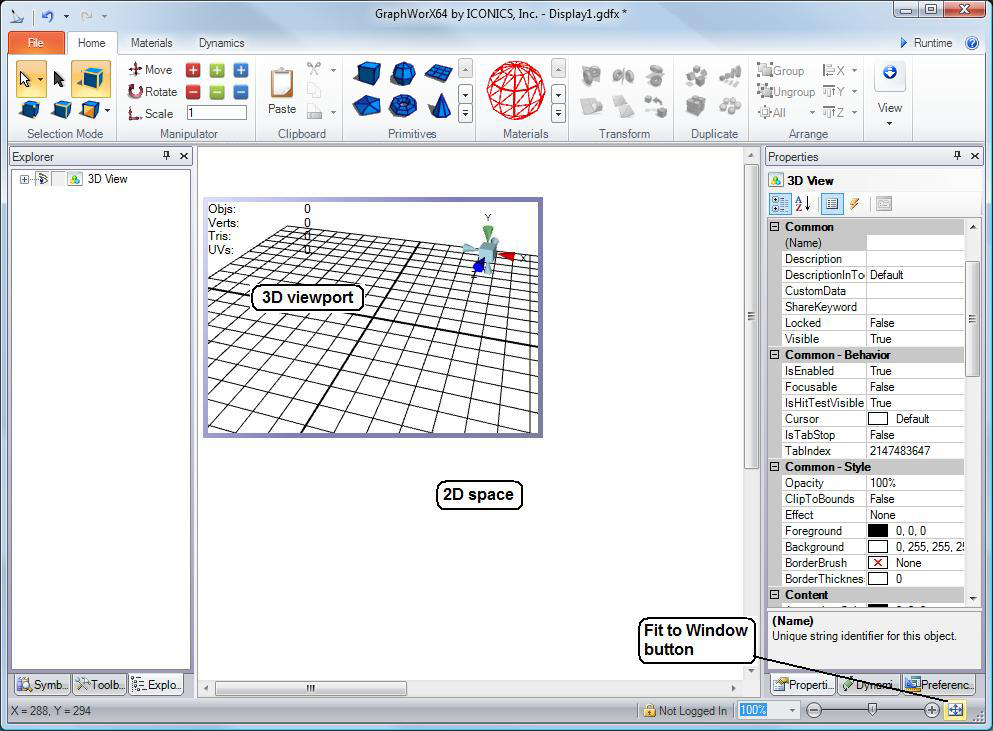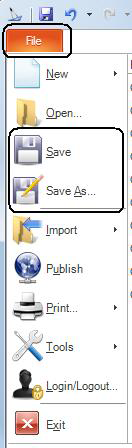Saving a GraphWorX64 Display with a 3D Viewport
When working in a 3D viewport, you may become confused about how you save the GraphWorX64 display because when you are working in a 3D viewport no save options are available in the ribbon, the File menu, or anywhere. The trick is exit the 3D viewport into the 2D workspace; this enables the options that let you save the display.
To save a GraphWorX64 display with a 3D view:
-
Inactivate the 3D viewport by double-clicking outside of the
 3D
viewport boundary in the 2D work area.
3D
viewport boundary in the 2D work area. -
Then use the
 Save
or Save As options that are available in the 2D
workspace.
Save
or Save As options that are available in the 2D
workspace.-
Select the
 Save
button to save any changes to the current project. If you
have not saved before you will be asked type in a name project.
Save
button to save any changes to the current project. If you
have not saved before you will be asked type in a name project.
or -
Select
 File,then Save or
Save As. If you have not saved the view before,
the
File,then Save or
Save As. If you have not saved the view before,
the  Save
As dialog box will appear. Type a name for
your view in the File Name text box. For a list of GraphWorX64
file types and file extensions, refer to the Displays
and Templates topic.
Save
As dialog box will appear. Type a name for
your view in the File Name text box. For a list of GraphWorX64
file types and file extensions, refer to the Displays
and Templates topic.
-