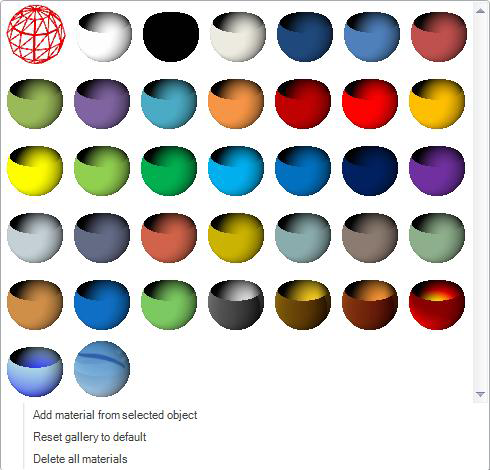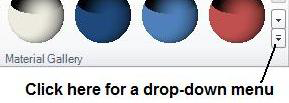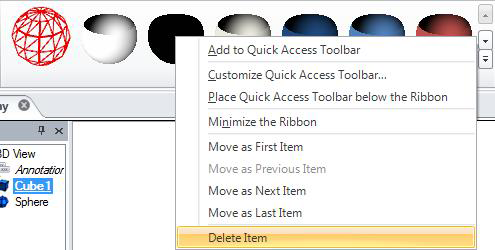Material Gallery on the 3D Materials Ribbon
The ![]() Material Gallery is a place for you to store your most frequently used images and textures. Each material that you add to the gallery appears in the Material Gallery section of the Materials ribbon. The Material Gallery is a repository of 3D materials and textures you can apply to the surface of a design. For example, you can apply the image of brickwork to the objects that create the walls of a room, or the image of cardboard to cube-shaped objects that are boxes. Use the buttons in the Texture section to map the surface of the object so that an image can be drawn on it. The surface can be a plane, a cylinder or tube, a sphere, or automatic. A
Material Gallery is a place for you to store your most frequently used images and textures. Each material that you add to the gallery appears in the Material Gallery section of the Materials ribbon. The Material Gallery is a repository of 3D materials and textures you can apply to the surface of a design. For example, you can apply the image of brickwork to the objects that create the walls of a room, or the image of cardboard to cube-shaped objects that are boxes. Use the buttons in the Texture section to map the surface of the object so that an image can be drawn on it. The surface can be a plane, a cylinder or tube, a sphere, or automatic. A ![]() drop-down menu in the Material Gallery gives you options to add and remove materials from the gallery.
drop-down menu in the Material Gallery gives you options to add and remove materials from the gallery.
To add material to the gallery:
-
Select the object to which the material has been applied.
-
Click the Material Gallery's to display the drop-down menu.
-
Click Add Material from Selected Object.
To remove a material from the gallery:
-
Right-click the material in the Material Gallery
-
Click
 DeleteItem from the pop-up menu.
DeleteItem from the pop-up menu.
Note that there are additional menu items that let you move the selected material to the first or last position in the gallery, or to the prior or next spot in the gallery.