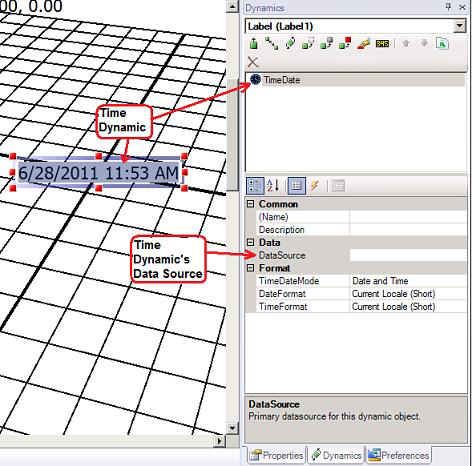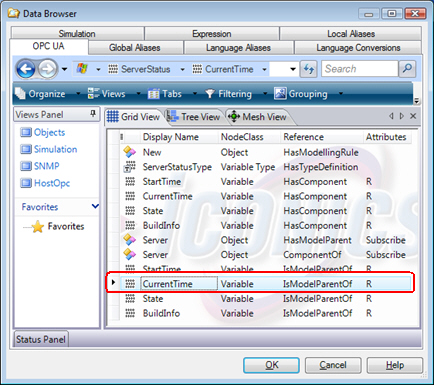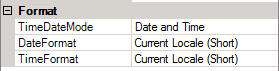Creating a 3D Time/Date Object
To create a time/date object for use with 3D graphics:
-
Click the button in the Text Objects section on the 3D Dynamics ribbon. This inserts a Time/Date object on the 2D design surface over the 3D viewport.
-
The
 Time object shows the system clock unless you supply an alternate data source. You can use the Time dynamic’s DataSource property to assign any appropriate time/date OPC tag to display in the label as well as do time/date arithmetic.
Time object shows the system clock unless you supply an alternate data source. You can use the Time dynamic’s DataSource property to assign any appropriate time/date OPC tag to display in the label as well as do time/date arithmetic. -
Click the DataSource ellipsis button
 to open the Data Browser where you then navigate to the tag and registers of a time
to open the Data Browser where you then navigate to the tag and registers of a time  OPC data source.
OPC data source. -
When you have selected the data source, click OK.
-
In the
 TimeDateMode property to either: Time Only, Date Only, Time and Date, or Date and Time. You can type any character in the Separator property to separate the time and date.
TimeDateMode property to either: Time Only, Date Only, Time and Date, or Date and Time. You can type any character in the Separator property to separate the time and date. -
Set the DateFormat and/or TimeFormat to short or long; and if desired add a Description to (a text string stored in the Unified Data Browser); and add tooltip information that will be available to runtime users who use the dynamic.
-
To return to the 3D viewport, double click inside the viewport or select it from the Explorer.
See also:
Properties for 3D Process Point and Data Entry Object Dynamics