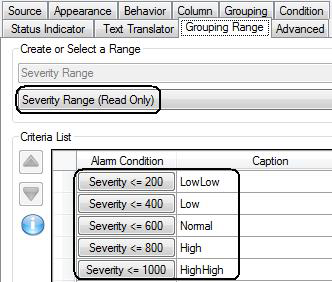Grouping Alarms in Grids and Charts
In an AlarmWorX64 Viewer, grids and charts may contain a large volume
of information. Grouping that information lets you find it more easily.
In the Grouping Range tab, you can define a grouping type, which is a
range of filters that can be applied to a grid's column or a chart later
on for proper grouping. By default, there is one predefined range called
Severity Range (Read Only) that
provides five alarm filters, each with its own severity range. ![]() Click
here to see its definition in the Grouping Range tab.
One additional feature of grouping in grids is that columns can be grouped
by identical value; this feature is described in the Grouping
Tab topic.
Click
here to see its definition in the Grouping Range tab.
One additional feature of grouping in grids is that columns can be grouped
by identical value; this feature is described in the Grouping
Tab topic.
You can define your own ways of grouping alarms:
-
First, you need to decide how want to group your alarms. Part of this step means that you must determine which alarm attribute you will be using to group alarms, then deciding the ranges of values you want to group by.
-
Use the Grouping Range tab to define a grouping type and all of its ranges. For help doing this, refer to the instructions provided below in this topic.
-
Apply the grouping type's ranges to individual columns in a grid by using the grid's Grouping tab; for more information, refer to the Grouping Tab topic. Apply the grouping type's ranges to a chart by using the chart's Data Analysis tab.
See also:
To Define a New Grouping Type and its Ranges:
-
On the grid's or chart's Grouping Range tab, from the drop-down list at the top of the tab select <New...>.
-
In the field above the <None> selection, type the name of the grouping you are creating. Give it a name that makes its use easy to identify, such as Group by State, or Group by Source.
To apply a range to a specific field, select that field, then specify which range to use. You can use a pre-existing range as is, edit a range, or create a new range that can be applied. Ranges are created and edited on the Grouping Range tab that you see in the figure below. Use the Grouping Range tab to create filter criteria to organize these groups.
The Grouping Range Tab with a New Grouping Type
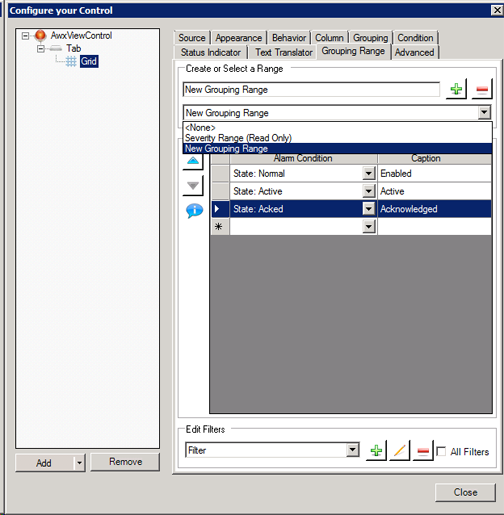
See Also:
For a description of other grid options, refer to Grid Options in AlarmWorX.
For a description of other options for a chart, refer to Chart Options (AlarmWorX).