Connecting to the DeviceXPlorer OPC UA Server
In GENESIS, you use Workbench to configure your data connection. Given the importance of security, this OPC UA connection will be encrypted, ensuring end-to-end security.
To connect to the OPC UA Server:
- Open Workbench (use the Windows search box to locate and open Workbench).
- In the Project Explorer, expand Data Connectivity > OPC UA, and then double-click OPC UA Connections.
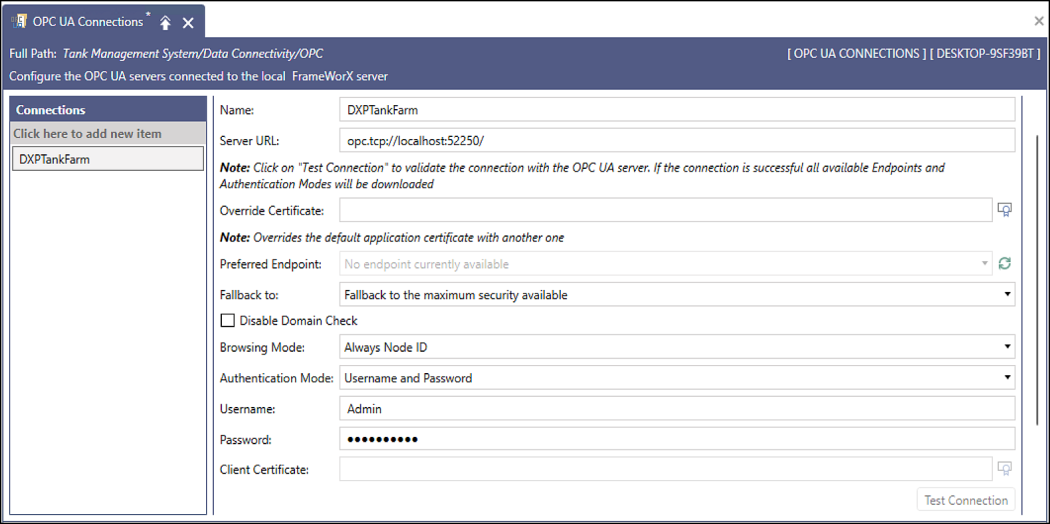
-
Click the Click here to add new item, and then complete the following connection settings information.
In this field...
Enter or select...
Name
DXPTankFarm
Server URL
opc.tcp://localhost:52250/
Override Certificate
Leave this blank. We need to take action to trust the FrameWorX server certificate on the DeviceXPlorer OPC Server. See step 4.
Preferred Endpoint
Select Sign And Encrypt – Aes256-Sha256-RsaPss – UA-TCP UA-SC UA-Binary (52250).
To view the available endpoints, click .
.Username
The user name for the OPC UA security user.
Password
The password for the OPC UA security user.
-
Click Apply, and then click Test Connection. Your first attempt to connect will fail, which is expected, as the connection between the FrameWorX server and DeviceXPlorer OPC Server is not yet trusted. When the warning dialog appears, click Yes twice. In the Error prompt, click OK.
-
Open Windows File Explorer to copy the FrameWorX certificates from the rejected folder to the trusted folder to the DeviceXPlorer OPC Server.
If the C: \ProgramData folder is hidden, access the View options tab and select show hidden items, or type C:\ ProgramData in the File Explorer search box.- Browse to C: \ProgramData\TAKEBISHI\DeviceXPlorer OPC Server 7\pkiserver\rejected, and copy the FrameWorXServer certificates.
- Paste the FrameWorXServer certificates to C: \ProgramData\TAKEBISHI\DeviceXPlorer OPC Server 7\pkiserver\trusted\certs.
- In Workbench, click Test Connection again. Click OK to close the successful connection notification, and then click Apply & Close.