Uninstalling ICONICS Suite
The ICONICS Suite software can be uninstalled (removed) from the system. It is recommended that you back up all of your project-related files before uninstalling. If your operating system requires a login, you must log in with administrator capability to uninstall.
Note: Do not delete the files and directories manually; doing so will leave the registry entries intact and interfere with future installations. Use the uninstall feature of the operating system.
To uninstall GENESIS64 to remove it from a machine (and remove project data):
- Before you uninstall GENESIS64, kill (deactivate) your license so that you can reuse the license on a new machine in the future if you wish.
- In the Windows search box, enter add or remove and open Add or Remove Programs with administrator privileges.
- In the list of installed applications, select ICONICS Suite and click Uninstall, and then click Uninstall again to confirm the action. If a Windows dialog appears, click Yes.
-
Click Yes to start uninstalling GENESIS64.
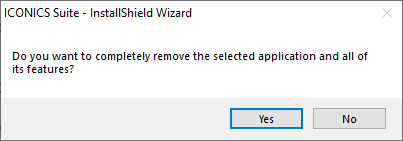
-
When the uninstallation process finishes, do one of the following:
-
Select No, I will restart my computer later, and then repeat step 2 with ICONICS GenDemo and any other ICONICS products installed on your computer. Remember to restart your machine when you are done.
-
Select Yes, I want to restart my computer now, and then click Finish if there are no more ICONICS products installed on your computer.
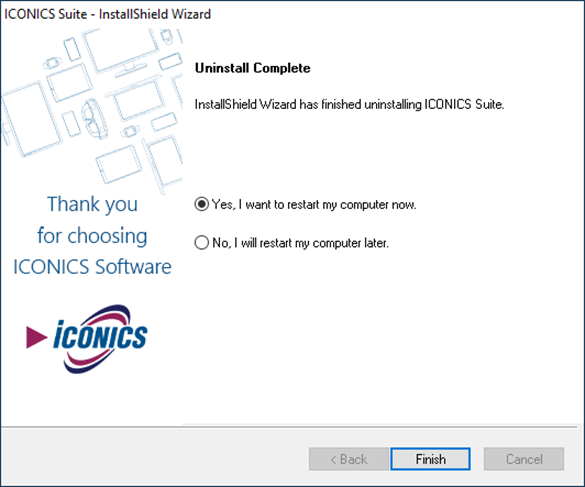
-
- After the restart, go to the GENESIS64 installation folder (the default location is C:\Program Files) and delete the ICONICS folder if it has not been automatically removed.
-
(Optional) Connect to the SQL Server and permanently delete the databases.
 This is an irreversible step, so make sure that you do not want to use the databases anymore. We recommend backing up each database before deleting it.
This is an irreversible step, so make sure that you do not want to use the databases anymore. We recommend backing up each database before deleting it.- In the Windows search box, enter ssms and open SQL Server Management Studio with administrator privileges. If a Windows dialog appears, click Yes.
-
In the SQL Server dialog, select the desired server and user, and then click Connect.
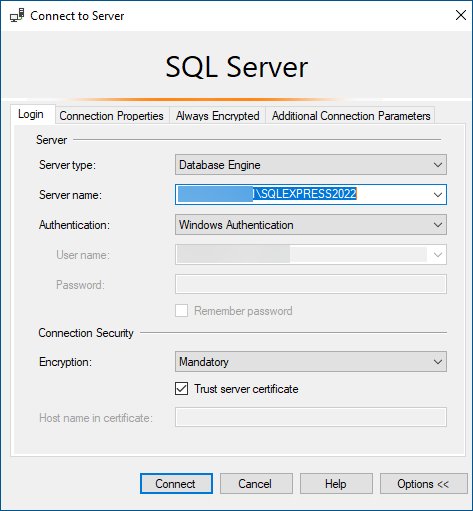
- In the left pane in Object Explorer, expand the Databases node and do the following steps for the IcoSetup database, and then for the IcoUnifiedConfig database.
- Right-click the desired database and select Delete, and then click OK to permanently delete the database.
- Delete the C:\ProgramData\ICONICS folder.