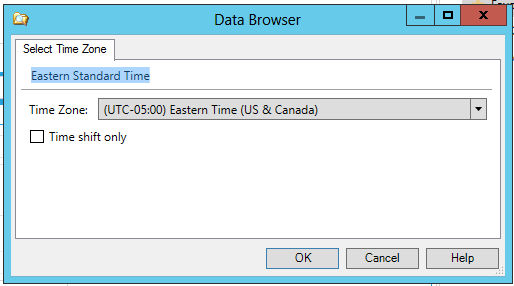Time Zones
Multiple components within ICONICS product suites allow users to request to visualize information from different time zones. In some cases, there may be a need to visualize data aligned by time, perhaps using the source local time. An example would be in the comparison of daily energy usage of sites in the United States, European Union and Russia, where hour or day is the key parameter.
Time Zones in TrendWorX64 Viewer
In TrendWorX64 Viewer, time zones can be used in playback in UTC, local time and device time (available for historical data only). A single trend has the ability to show data from multiple time zones.
Time Zone Properties in TrendWorX64 Viewer Configuration
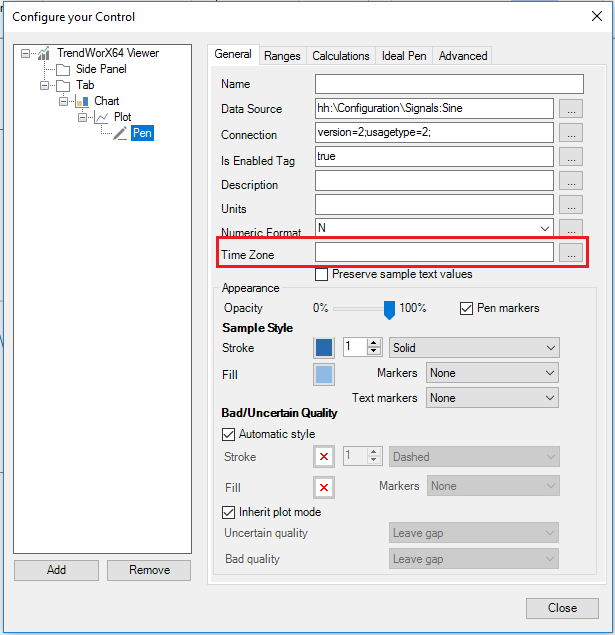
In the Time Zone properties, you can enter your preferred time zone for the Pen in the Chart or can click on the ellipsis button [...], which opens the Select Time Zone window, shown below.
Select Time Zone Window
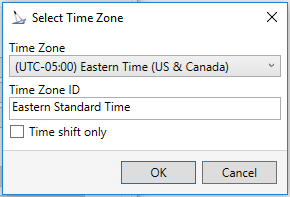
-
Time Zone - The pulldown menu can be used to select the preferred time zone (including UTC).
-
Time Zone ID - Once selected, the time zone will appear in the text entry field.
-
Time shift only - If you opt to use a time shift rather than a time zone based on geographic location (or UTC), you can click this checkbox and then edit the Time Zone ID accordingly. If you select a Time Zone after clicking this checkbox, a time shift will appear, where you can accept it as is or edit it.
-
Click OK to return to the Pen settings.
Time Zones in AssetWorX/FDDWorX
Time Zone Settings in an Asset in AssetWorX
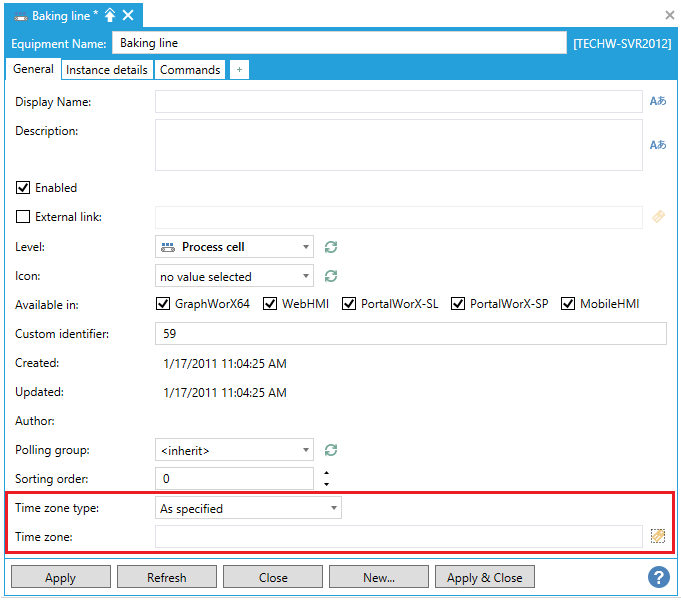
-
Time zone type - Use the pulldown menu to select either Inherit (which will cause the selected asset to inherit the time zone for any parent-level asset or pre-set time zone) or As specified (which will allow you to set your preferred time zone in the Time Zone settings).
-
Time Zone - If you selected "As specified" in the Time zone type settings, you can enter a time zone in the text entry field or click on the
 button to open the Data Browser and .
button to open the Data Browser and .
When used with FDDWorX Server, Time Zone ID's are read when loading an asset's info. When an active FDD incident is detected, an asset's Source Local Time is calculated based on the asset's Time Zone. The "Fault Active Time" in UTC, "Source Fault Active Time" in the asset's local time, and the "Source Local Time Offset" are written together into the FDD incidents log.
Fault Incidents Log

Timestamps can be adjusted by viewer options including Fault Active Time, Fault Deactivation Time and Activation/Deactivation Variables Timestamps. Comments are always displayed with client local timestamps.
Timestamps Mode - Use the pulldown menu to select from:
-
Client Local Time
-
UTC Time
-
Asset Local Time
FDDWorX Viewer Properties
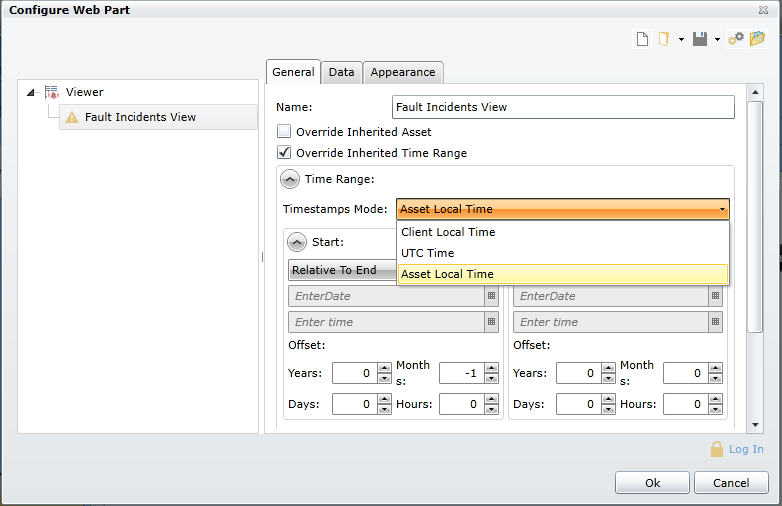
Client Local Timestamps Option

UTC Timestamps Option

Asset (Source) Local Timestamps Option

See Also: