Device Properties in SNMP Connector
Clicking on a device (for example, a printer), shows the device properties in the right pane of the SNMP Connector provider within GENESIS64's Workbench.
Device Properties in SNMPConnector in GENESIS64 Workbench
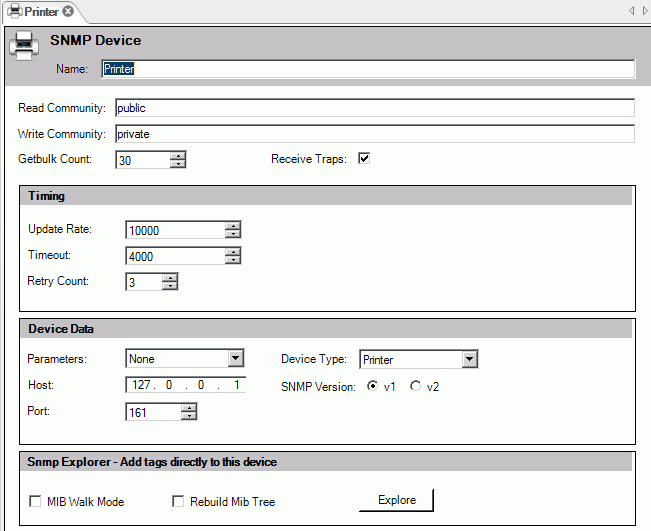
Settings include:
-
Name: Specifies the name of the device; this field has nothing to do with the DNS name.
-
Read and Write Community: These are the passwords that enable SNMP Connector to talk with the device. If these passwords are wrong, it is impossible to read or write SNMP data on the device.
-
GetBulk Count: SNMP GetBulk is a new SNMP message that can request a lot of information from the device at once. With this feature, you can reduce the number of messages sent to the device and, as a consequence, the network traffic and the device's agent working time will be lower. Here you can set the maximum number of elements that can be retrieved with a single GetBulk message. Usually GetBulk is employed for arrays and tables data retrieval.
-
Receive Traps: Allows the machine to receive traps from the device (if the device is correctly configured).
Timing
-
Update Rate: This is the period (in milliseconds) between two data requests.
-
Timeout: Specifies the timeout of the SNMP requests to the device.
-
Retry Count: This value specifies how many times the SNMP Connector must try to retrieve an SNMP value.
Device Data
-
Parameters: Allows the creation of templates that do not have a specific IP address or port. They will be specified in GraphWorX64 (for example) as a parameter of the OID. This allows users to create aliases or pre-configured displays without changing the SNMP tags every time.
-
Device Type: SNMP Explorer automatically detects the type of the device, but you can modify it from 18 different selections in the drop-down list.
-
Host: Specifies the IP address of the device.
-
SNMP Version: Specifies either the traditional SNMP v1 (the standard version) or v2 (an update to the original version that includes additional features). The latest "v3" is not yet fully supported by SNMP Connector.
-
Port: You can change the default port where the SNMP service tries to connect.
Snmp Explorer - Add tags directly to this device
-
The MIB Walk Mode and Rebuild MIB Tree check boxes have the same functions of those seen during the Network discovery, but you can configure them differently for every device. You can connect directly to the selected device by clicking the Explore button. The tags selected will be added directly to the device.
See also: