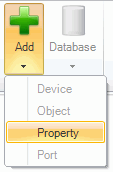Creating a New SQL Server Configuration Database Using SNMP Connector
To Add a New SQL Server Configuration Database:
-
Right-click on the top level Workbench "server" (for example, "localhost") and select New Database. In addition to standard editing commands (Paste, Cut, Copy), you also have the option of refreshing any individual database or parent.
Creating a New SQL Server Configuration Database through the Project Explorer
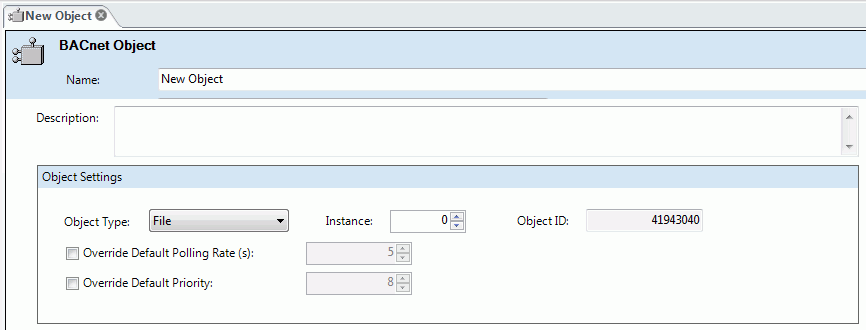
-OR-
Click the ![]() Database button in the Edit section of the Home Ribbon at the top of the screen in Workbench64 and select
New Database. Other menu options using this method include Make Active, Delete
Database, Attach Database, Detach Database, Connect Database, Disconnect Database, and Upgrade Database.
Database button in the Edit section of the Home Ribbon at the top of the screen in Workbench64 and select
New Database. Other menu options using this method include Make Active, Delete
Database, Attach Database, Detach Database, Connect Database, Disconnect Database, and Upgrade Database.
See also:
Attaching an Existing SQL Server Configuration Database