BI Drilldown Chart Configuration Window
BI Drilldown Chart Configuration Window
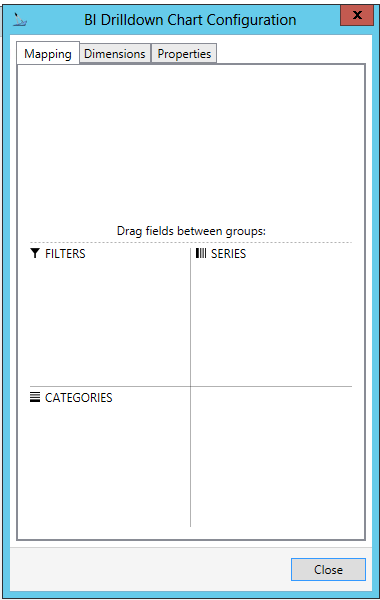
The BI Drilldown Chart Configuration Window is comprised of three tabs:
Mapping Tab
BI Drilldown Chart Configuration Window - Mapping Tab
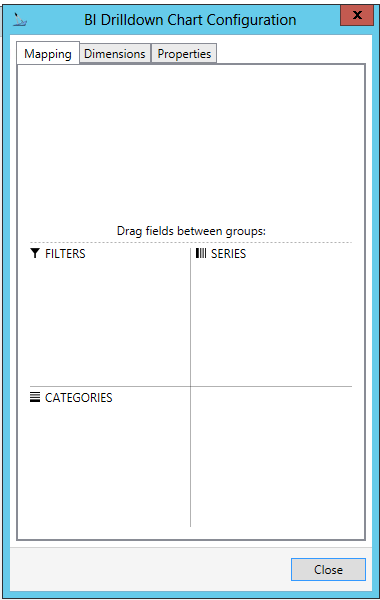
Within the BI Drilldown Chart Configuration window's Mapping Tab, you can drag fields, once populated, between groups.
Dimensions Tab
BI Drilldown Chart Configuration Window - Dimensions Tab
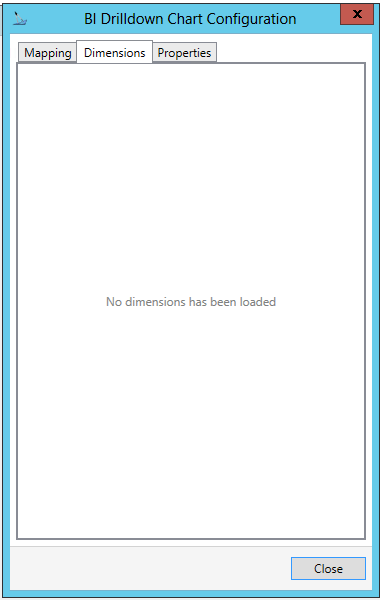
The BI Drilldown Chart Configuration window's Dimensions Tab will provide a list of loaded Dimensions once populated.
Properties Tab
BI Drilldown Chart Configuration Window - Properties Tab
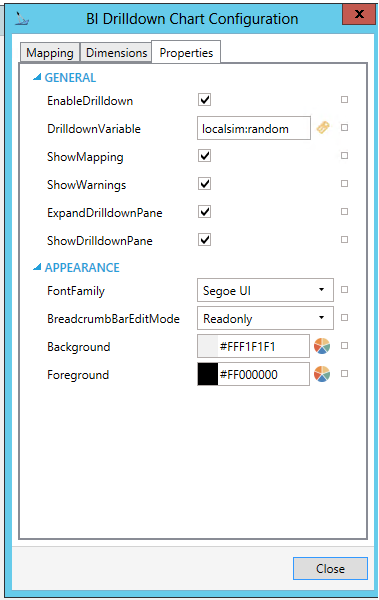
The BI Drilldown Chart Configuration window's Properties Tab allows you to make additional edits to your selected Drilldown Variable, including:
GENERAL
-
Enable Drilldown -Enable/Disable drilldown feature of chart.
-
DrilldownVariable -Specifies Drilldown variable. You can enter a different drilldown variable in the text entry field or click on the
 button to open the Data Browser and navigate to your specific drilldown
variable.
button to open the Data Browser and navigate to your specific drilldown
variable. -
ShowMapping -Show/Hide Drilldown dimension mapping option.
-
ShowWarnings -Show/Hide warning pane in runtime even if there are some warnings.
-
ExpandDrilldownPane -Expand/Collapse Drilldown configuration pane.
-
ShowDrilldownPane -Show/Hide Drilldown configuration pane.
APPEARANCE
-
FontFamily -Specifies FontFamily. Use the pulldown menu to select your preferred font.
-
BreadcrumbBarEditMode -Specifies whether the BreadcrumbBar is editable. Use the pulldown menu to select from Hidden, Visible, or Readonly.
-
Background -Enter a color code in the text entry field or click on the
 button to open the Brush
Picker window and select your background as either a Solid Color,
Gradient, Image, or Global Color.
button to open the Brush
Picker window and select your background as either a Solid Color,
Gradient, Image, or Global Color. -
Foreground -Enter a color code in the text entry field or click on the
 button to open the Brush
Picker window and select your foreground as either a Solid Color,
Gradient, Image, or Global Color.
button to open the Brush
Picker window and select your foreground as either a Solid Color,
Gradient, Image, or Global Color.
Click on the Close button to return to save your settings and return to the previous configuration.