SQL Server OLEDB Connection
This topic is a continuation of the process described in the Connecting to Open Databases topic. Follow these steps to establish a SQL Server OLEDB database connection.
To Connect to a SQL Server OLEDB Database:
-
Open the Workbench. Expand your project folder, then the Data Connectivity node, then the Databases node.
-
Right-click the Generic OLEDB Connections node then click on Add SQL Server OLEDB Connection, as shown below.
Add SQL Server OLEDB Connection in Project Explorer
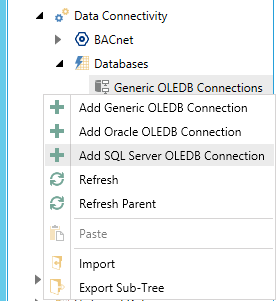
-OR-
Select the Generic OLEDB Connections node, then click on the Add SQL Server OLEDB Connection button, shown below, in the Edit section of the Home ribbon in Workbench.
Add SQL Server OLEDB Connection Button
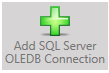
-
This opens the Database Connections properties, shown below, in the right side of Workbench. Enter a name for the Database Connection in the text entry field.
SQL Server OLEDB Connection Properties
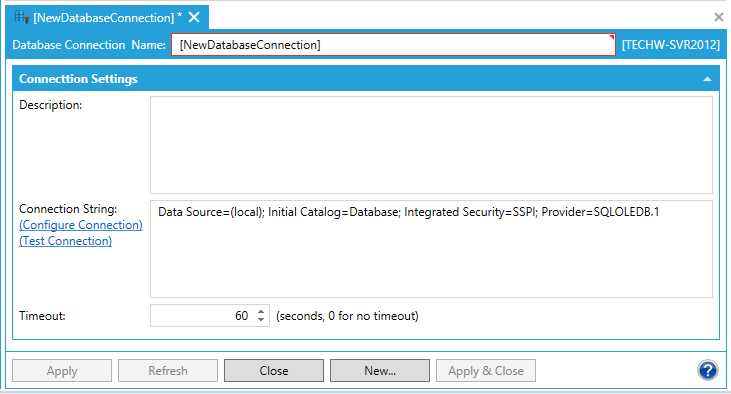
-
Enter a Description in the text entry field.
-
In Connection String, you can click on the Configure Connection link, which will open the SQL Server OLEDB Connection String window, similar to the one shown below. Once you have entered the requested info, click OK to return to the connection properties.
Connection String Window
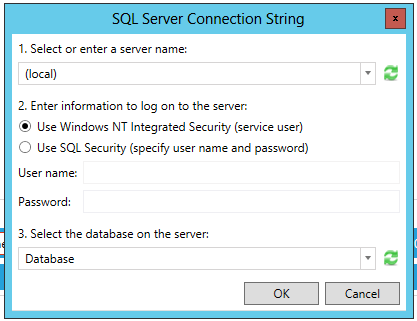
-
The Test Connection link allows you to check the connection parameters for possible errors.
-
Enter a Timeout (in seconds) for the ODBC Connection in the text entry field. "0" signifies no timeout.
-
Click Apply to save your changes and Close to exit from the connection properties.
See Also: