ODBC Database Connection
This topic is a continuation of the process described in the Connecting to Open Databases topic. Follow these steps to establish an ODBC database connection.
To Connect to an ODBC Database:
-
Open the Workbench. Expand your project folder, then the Data Connectivity node, then the Databases node.
-
Right-click the ODBC Connections node then click on Add ODBC Connection, as shown below.
Add ODBC Connection in Project Explorer
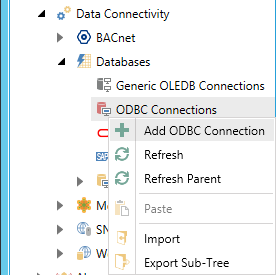
-OR-
Select the ODBC Connections node, then click on the Add ODBC Connection button, shown below, in the Edit section of the Home ribbon in the Workbench.
Add ODBC Connection Button

-
This opens the Database Connections properties, shown below, in the right side of the Workbench. Enter a name for the Database Connection in the text entry field.
ODBC Connection Properties
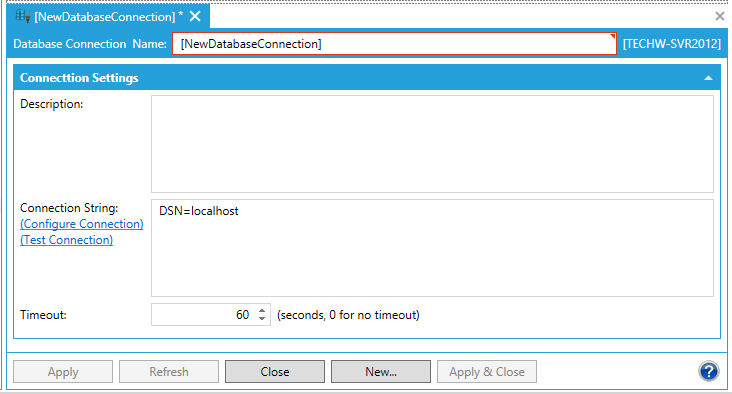
-
Enter a Description in the text entry field.
-
In Connection String, you can click on the Configure Connection link, which will open the ODBC Connection String window, similar to the one shown below. Once you have entered the requested info, click OK to return to the connection properties.
Connection String Window
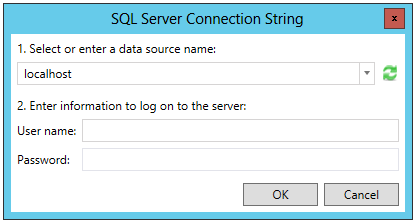
-
The Test Connection link allows you to check the connection parameters for possible errors.
-
Enter a Timeout (in seconds) for the ODBC Connection in the text entry field. "0" signifies no timeout.
-
Click Apply to save your changes and Close to exit from the connection properties.
See Also: