Fast Browsing BACnet Devices
Because the BACnet application pool is generated in runtime and it can be browsed only remotely (it is assumed that your BACnet device is placed on the network), it is not possible to browse for local ICONICS BACnet Simulation data. Therefore, you need another machine running ICONICS Simulator or a real BACnet device, which will provide the application pool for you to browse. This topic describes how to browse for the data on the network and how to read the data by ICONICS' GraphWorX64 client.
NOTE: BACnet specification (135-2008) supports the following objects: Binary Input, Binary Output, Binary Value, Analog Input, Analog Output, Analog Value, Averaging, Life Safety Zone, Multi-state Input, Multi-state Output, Multi-state value, Loop, Calendar, Notification Class, Command, LifeSafetyPoint, File, Program, Schedule, Trend Log, Group, Event Enrollment, and Device. From ICONICS point of view, these types are part of known specification. But operations only read and write properties. That means, you cannot read the whole buffer for a Trend Log, we cannot evaluate Events, etc. But, you can read how many events are there, how many samples for trend are there, and so on.
Follow the steps below to read the data from BACnet device:
- Start GraphWorX64 from Start > Programs > ICONICS > GENESIS64 > GraphWorX64 > GraphWorX64.
- Create new process point on your GraphWorX64 display by selecting Dynamics from the menu bar and select Process Point. Left click it anywhere on the display to insert a process point.
- When Unified Data Browser is opened you need to click on OPC UA tab and select BACnet folder. Select an appropriate input as shown below.
Browsing BACnet Device
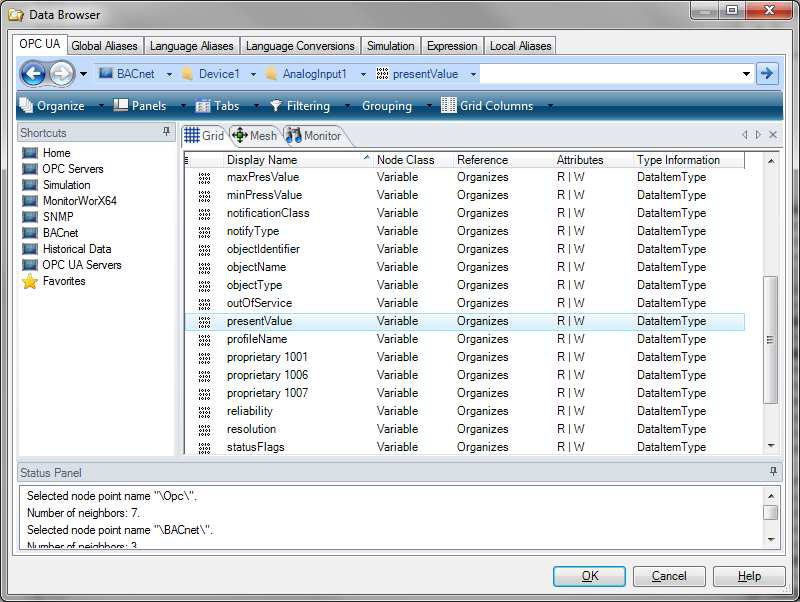
NOTE: Usually, there is a “presentValue” which provides the current value from that device.
- Click on OK to confirm the selection.
- Take note of the process point data source syntax for BACnet and click OK.
- Switch to Runtime and you should see the data tag value.
Understanding BACnet Application Pool
BACnet application pool contains the objects below and it is very important to understand how it is designed. Here is an example:
bacnet:ICONICS BACnet Device Simulator 498\AnalogInput:1\presentValue.Value
In the above tag syntax:
- bacnet: – indicates that it is a BACnet Process Point
- ICONICS BACnet Device Simulator 498 – is the Device name with the unique ID 498
- AnalogInput:1 – is the <ObjectType>:<Instance ID>
- presentValue – us the <Property name> (by default ID=85).
Another example uses the Genbroker plug-in:
@BACnet64:ICONICS BACnet Device Simulator 498\AnalogInput:1\presentValue.Value
In the above tag syntax:
- @ – specifies that the tag is using a legacy OPC server (namely OPC DA)
- BACnet64: – indicates the Genbroker plug-in prefix, which means that it is a BACnet Process Point
- ICONICS BACnet Device Simulator 498 – is the Device name with the unique ID 498
- AnalogInput:1 – is the <ObjectType>:<Instance ID>
- presentValue – us the <Property name> (by default ID=85).
See also: