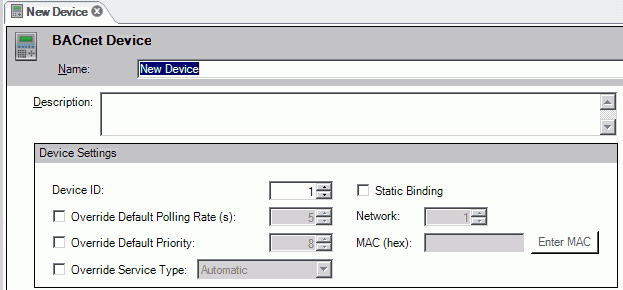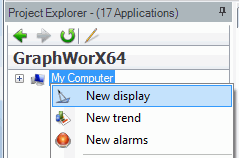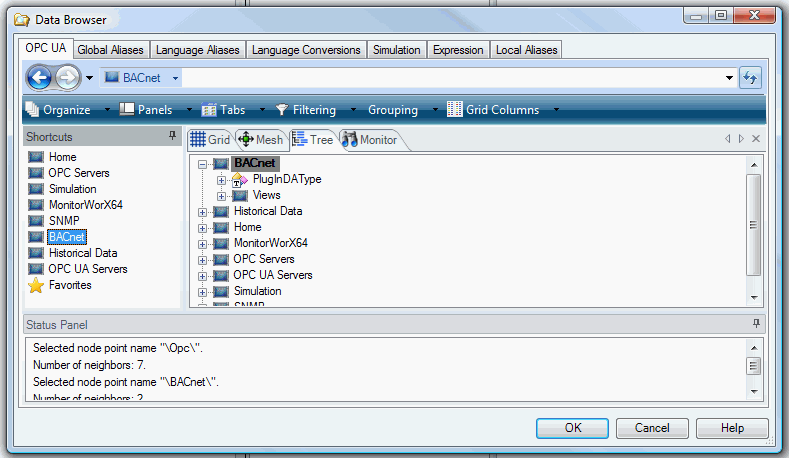Creating a Display in GraphWorX64 Using BACnet Data
Once you have added items (devices, ports, objects, properties, etc.) within the BACnet Connector provider in Workbench64, you can create a GraphWorX64 display utilizing that BACnet data.
To Create a Display Using BACnet Data in GraphWorX32:
-
First,
 set up your desired BACnet item(s) [device(s), etc.] in the BACnet Connector. See Exploring the Network.
set up your desired BACnet item(s) [device(s), etc.] in the BACnet Connector. See Exploring the Network. -
Launch the ICONICS GraphWorX64 application and
 open a new display.
open a new display. -
Click on the
 Process Point button in the Dynamics ribbon at the top of the screen in GraphWorX64/Workbench64.
Process Point button in the Dynamics ribbon at the top of the screen in GraphWorX64/Workbench64. -
Once you have selected the Process Point tool, place your cursor in any desired location on the display screen within GraphWorX64. This will bring up the
 ICONICS Unified Data Browser, allowing you to choose your data source from multiple tabs. Click on the BACnet tab. You should now be able to navigate to your selected configured BACnet items (devices, portals, objects, properties, etc.) in the tree view on the left or the panel on the right.
ICONICS Unified Data Browser, allowing you to choose your data source from multiple tabs. Click on the BACnet tab. You should now be able to navigate to your selected configured BACnet items (devices, portals, objects, properties, etc.) in the tree view on the left or the panel on the right.
See also: