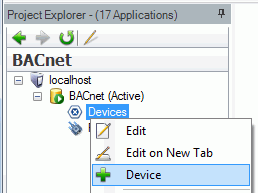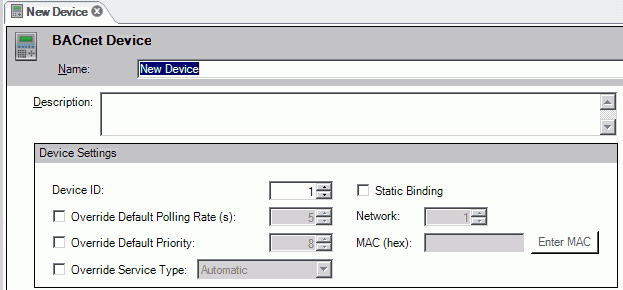Create a BACnet Device
To Create a BACnet Device:
-
 Right-click on the Devices branch of the BACnet Connector Project Explorer in Workbench64, then click on Device.
Right-click on the Devices branch of the BACnet Connector Project Explorer in Workbench64, then click on Device.
-OR-
Select the Devices branch of the BACnet Connector Project Explorer in Workbench64, then click on the ![]() Add button in the Home ribbon at the top of the screen in Workbench64, then click on Device.
Add button in the Home ribbon at the top of the screen in Workbench64, then click on Device.
Creating a New Device in Workbench64 Ribbons
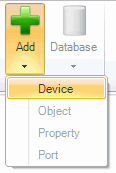
-
The
 BACnet Device properties window will appear in the right pane of Workbench64. Enter a Name and Description in the top text entry fields. The following Device Settings may be changed:
BACnet Device properties window will appear in the right pane of Workbench64. Enter a Name and Description in the top text entry fields. The following Device Settings may be changed:-
Device ID – Devices on an interconnected BACnet/IP network should have unique numbers to quickly identify them and prevent possible confusion.
-
Static Binding – Clicking this checkbox prevents the device entry from being updated (recompiled) independently of this application. This is currently necessary for two-way communication with MS/TP slaves and certain other devices. Once the box is checked off, you can enter the Network and MAC ID numbers.
-
Override Default Polling Rate(s) – Sets the frequency of communication between BACnet devices and the BACnet Connector. Range can be between 0 and 4194303.
-
Network- Enter your desired network number.
-
Override Default Priority – Sets a number between 1 and 16 as to the criticality of a device, in comparison with others. Assigning a priority level marks the importance of messages and which will override others. Some numbers are pre-assigned (1, 2, 5, 6, 8), with life safety naturally having highest priority. Other numbers (3, 4, 7 and 9 through 16) are not assigned and therefore are available for users to set their own priorities. Default is 8.
-
MAC (hex) - Enter the Media Access Control (MAC) address here (in hexadecimal format) or click on the Enter MAC button, described below.
-
Enter MAC button - Clicking this button brings up the BACnet IP Address box. Specify an IP Address and Port if they are not pre-filled. The BACnet IP Address will appear in the bottom text entry field. Click 'OK' and the address will now appear in the MAC (hex) field.
-
Override Service Type - Use the dropdown menu to select what will override any previously set service. Options include Automatic, ReadProperty, ReadPropertyMultiple, ConfirmedCOV [change of value] or UnconfirmedCOV.
-
Override Time Zone Information - You can enable the ‘Override Time Zone Information’ option and set an appropriate Time Zone in cases when a device is in a different time zone than a workstation (GENESIS64) or in cases when you need (for any reason) to recalculate timestamps coming from the device.
-
-
Click Apply to proceed.
See also: