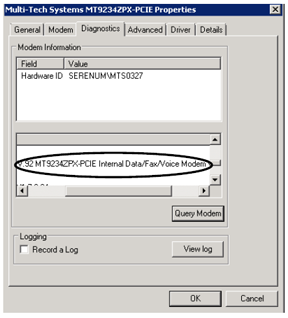Detecting a Voice Modem
AlarmWorX Multimedia allows for dial-out action when an alarm occurs using a voice modem. To use this functionality, your modem must be voice compatible. Modems on the market can be classified as data/Fax, data/fax/voice, data/fax and voice/speakerphone. Any modem with the voice capability will work.
For dial out with a TAPI modem, make sure the following hardware has been tested. However, this is not a recommendation or endorsement of this or any other product:
- Multitech MT9234ZPX-UPCI TAPI Modem.
For more information about this modem, please go to:
http://www.multitech.com/en_US/PRODUCTS/Families/MultiModemZPX.
This topic describes the steps to make sure that you have a compatible modem for the call-out agent.
Detecting a Voice Modem
- Go to Start -> Settings -> Control Panel -> System. In the Hardware tab, click on the “Device Manager” link.
Figure 1 - Device Manager
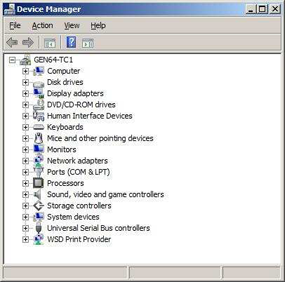
NOTE: Depending on your Operating System, the steps to get to your Device Manager may be different. The steps shown here are those for Windows Server 2008 R2.
- In the Device Manager window, expand Modems. A list of modems that you have installed on your computer will appear under the tree. This could include information for the type of modem you are using.
Figure 2 - Device Manager: Data/Fax Modem
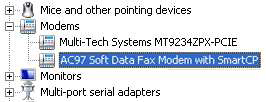
- In other cases, it could just simply show you the name of the modem like the Multi-Tech one shown in Figure 2.
- Whichever modem options your Device Manager displays, double-click on the modem to bring up the properties window.
- Select the Diagnostic tab and click on “Query Modem”.
- When the querying is done, you will see a list of information in the bottom window. In the line that begins with ATI3, it will mention the types of the modem.
Figure 3 - Modem Diagnostics