ValueSets
A ValueSet allows you to write pre configured sets of values into a group of data tags. The
-
Create and edit ValueSets.
-
Create folders for ValueSets.
-
ValueSets are available as read/write data tags with string data type.
-
Parameters are supported.
-
Values are written synchronously to target OPC servers.
-
Import/export ValueSet item configurations from/to XML files.
Each group of tags is represented by a ValueSet data tag. ValueSet data tags are organized in a tree structure of folders and ValueSet items. Any write to a ValueSet data tag will distribute written values to all data tags included in the ValueSet; all included data tags will have the same value as the ValueSet data tag. ValueSet data tags are organized in a tree structure of folders and ValueSet items. Once you have configured ValueSets, they can be accessed from many applications via the appropriate tab in the Unified Data Browser.
To Create a New Value Set:
-
Start the Workbench, then expand your project. Next, expand the Platform Services node to show the Unified Data Manager provider.
-
Right-click the Value Sets node in the navigation tree and select Add Value Set, as shown in the figure below.
Add Value Set from the Project Explorer
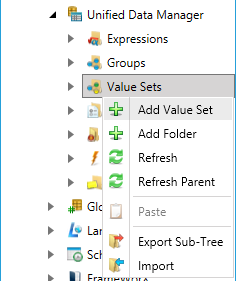
-OR-
Select the Value Sets node in the Project Explorer, then click on the Add Value Set button, shown below, in the Edit section of the Home ribbon in the Workbench.
Add Value Set Button

-
This opens the Value Set properties window, shown below, beneath the Project Details section in the Workbench. Enter a unique name in the Value Set Name text entry field.
New Value Set Properties
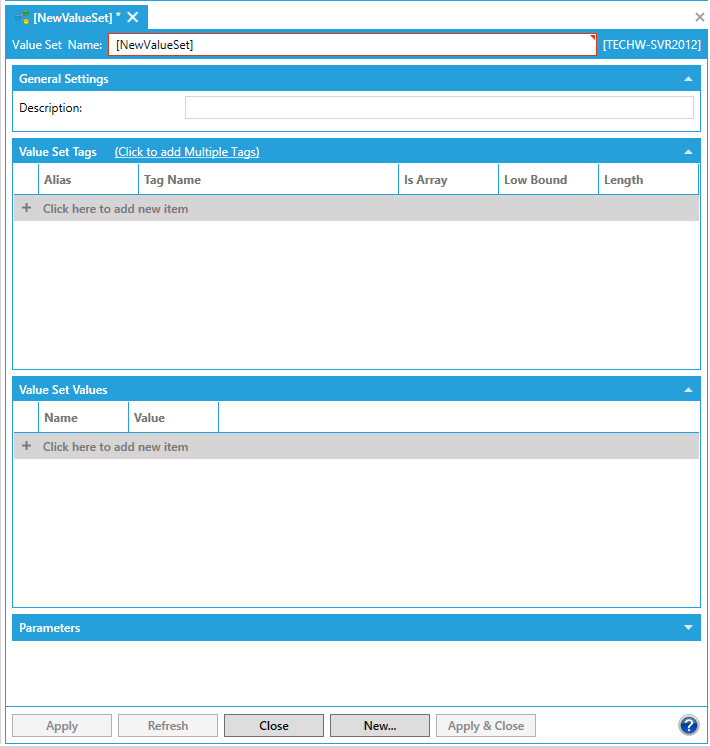
-
Enter a description in the Description field (optional).
-
In the ValueSet Tags section, you can assign a tag to a valueset. Fill in the Alias for the tag, enter the Tag Name using the Unified Data Browser, define whether the tag is an Array of values, limit the Low value, and set the Length of the value returned (optional). A ValueSet data tag can contain an unlimited number of data tags. In the ValueSet Tags tab, specify one or more tags that will be included in the ValueSet data tag.
-
In the ValueSet Values section, you can associate a data tag with each ValueSet Value in the list you create. Enter the values that are part of the ValueSet that are part of each tag, which is represented by the columns in the grid.
-
Enter any Parameters desired assigning them a name, type (number or string), padding alignment (none, left or right), the characters used to pad with (e.g. 0s), and the number of places that the parameter will be padded up to (optional). Parameters are explained in the section below.
-
Click the Apply button to enforce your settings.
Parameters
Parameters are client-driven, and they do not change the number of requested data tags in runtime. Parameters can replace parts of data tag names by values passed in the ValueSet data tag name. Each parameter can be an integer or a string data type with optional formatting. Click the Add button to select add a parameter to the list. Once the parameter tag is added to the list, you can click the Remove button to delete the parameter from the list, or you can click the Move Up and Move Down buttons to change the order of the parameter in the list.
Each data tag may support parameters that could modify names of the data tags. Each parameter can be integer or string data type with optional formatting. The table below shows possible formatting for each supported data type. The client application passes configured parameter values as a part of the full data tag name. Parameters are client driven, and they do not change the number of requested data tags in runtime. Parameters can be integer or string values. These values are then formatted using pre configured format data, and then they replace specific parts of a data tag name by values passed in the data tag name.
Parameters are delimited with specific characters (e.g. ICONICS .Simulator.1\SimulatePLC\Ramp<<Parameter1>>) in the data tag name.
See Also: