Event Groups
To Add an Event Group:
-
Open the Workbench and expand the Actions node and then the Triggers node. Right-click on the Event Groups node then click on Add Event Group, as shown below.
Add Event Group from Project Explorer in the Workbench
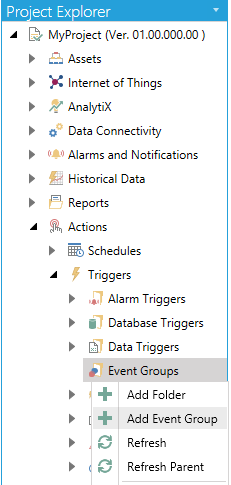
-OR-
Select the Event Groups node then click on the Add Event Group button, shown below, in the Edit section of the Home ribbon in the Workbench.
Add Event Group Button

-
This opens the New Event Group Properties, shown below.
New Event Group Properties
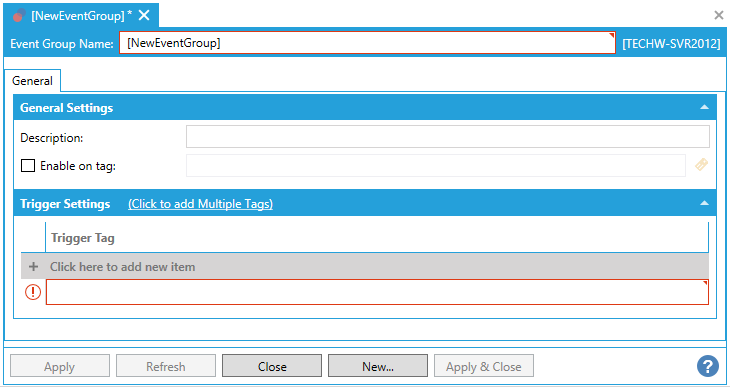
Enter a name in the Event Group Name text entry field.
General Tab
General Settings
-
Description - Enter a description for the event group in the text entry field.
-
Enable on tag - Click this checkbox if you wish to enable your trigger based on a data tag. Once checked, you can enter a tag location in the text entry field or click on the
 button to open the Data Browser and navigate to your selected tag.
button to open the Data Browser and navigate to your selected tag.
Trigger Settings
Click the Click to add Multiple Tags link to open the Data Browser and navigate to your selected trigger tags.
-OR-
If you want to add trigger tags individually, click on + Click here to add new item.
-
Trigger Tag - Enter the location of your selected trigger tag in the text entry field (using the correct syntax) or click on the
 button to open the Data Browser and navigate to your selected trigger tag.
button to open the Data Browser and navigate to your selected trigger tag.
-
Once you have completed your settings, click on Apply to save them and Close to return to the Workbench. Your configured Event Group will now appear in the Project Explorer.
See Also: