Creating Orientation Aware Displays
You can customize object settings so they only appear in a Vertical display, a Horizontal display, or None (the default). This feature allows users to create displays that can display more data like an AlarmWorX64 or TrendWorX64 control when the physical device is rotated.
For example, a horizontal display is ideal for alarm controls or trending.
Click on the link to learn more about Rotating Mobile Orientation.
Follow these instructions to see a demonstration of the mobile devicevisibility property:
- In GraphWorX64 for MobileHMI, select the Home tab and click Layer.
- Draw an object (such as a rectangle) on your phone display.
- Select Layer in the Explorer panel.
Layer Selected in Explorer Panel for a Phone Display
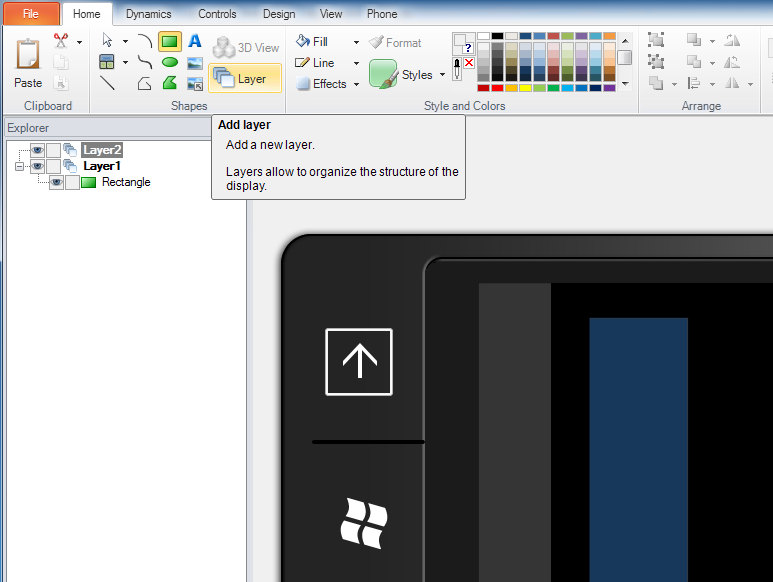
- Click the OrientationVisibility property in the Properties panel and change the setting from None (the default) to Vertical. If you do not see that property, you may need to go to the View Tab and change your Application Mode to Advanced.
Properties Panel with OrientationVisibility Selected
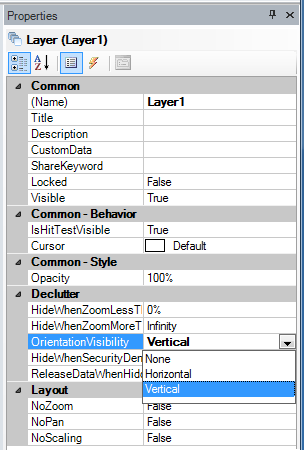
- Select File>Save to save your changes. The rectangle you drew will only appear when the display is in Vertical mode. It will not display in Horizontal mode.
See Also
Downloading the Application from Windows Marketplace