GX Works3 Global Labels and Structures Import
Using this feature, you can import global labels and structures from a GX Works3 project into Workbench. Workbench imports the global labels and structures as tags and device structures. When importing safety GX3 projects, you must provide a username, password, and project password, as the projects contain sensitive security information about the PLC programs.
 To review the specification restrictions for this feature, see Specification Restrictions.
To review the specification restrictions for this feature, see Specification Restrictions.
Importing GX Works3 Global Labels and Structures
-
Locate the GX Works3 project file (*.gx3).
 To prevent errors, build the project in GX Works3 (Shift+Alt+F4 is the keyboard shortcut) before saving the project file.
To prevent errors, build the project in GX Works3 (Shift+Alt+F4 is the keyboard shortcut) before saving the project file. -
In Workbench, expand Project Explorer > Data Connectivity > Mitsubishi Electric FA, and then do one of the following:
-
Right-click the desired Mitsubishi device, and then select Import global labels.
-
Click the desired Mitsubishi device, and on the Home ribbon, click Import global labels.
-
-
To import the GX Works3 file, do the following:
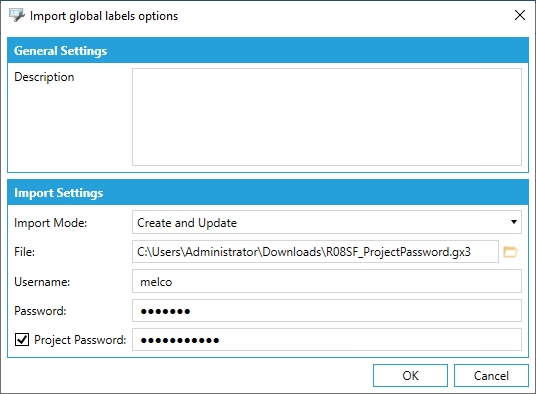
-
In Description, enter a description of the GX Works3 import file. Workbench displays the description in the Recent Tasks pane.
-
In the Import Mode drop-down list, select the desired import mode:
-
Only Create new items: Create items that do not currently exist in Workbench.
-
Only Update old items: Update items that currently exist in Workbench.
-
Create and Update: Create items that do not currently exist and update items that currently exist in Workbench. If you are importing the GX Works3 project for the first time, use this option.
-
-
In File, enter the path to the GX Works3 import file. For assistance locating the file, click the folder button, browse to and click the desired file, and then click Open.
-
In Username and Password, enter the GX Works3 import file username and password.
 These fields only appear when you select a safety CPU in CPU Type.
These fields only appear when you select a safety CPU in CPU Type. -
In Project Password, select the checkbox, and then enter the GX Works3 project password.
 You will only need to enter this password when the GX Works3 project is set to Security Version 2. (*1)
You will only need to enter this password when the GX Works3 project is set to Security Version 2. (*1) -
Click OK.
Wait until the "Extracting global labels" message closes and Workbench displays the import task in the Recent Tasks pane.
-
-
In the Recent Tasks pane, check the import task state:
-
Queued: Workbench will process the import task in the background soon.
-
Completed: Workbench successfully imported global labels and structures from the GX Works3 file.
-
Completed with warnings: Workbench imported some but not all of the global labels and structures from the GX Works3 file, logging the missing elements.
-
Failed: Workbench did not import the elements from the GX Works3 file.
To view the import details, right-click the import task and then select View Log.
-
-
To view the imported elements, right-click the Workbench project and then select Refresh.
Safety CPUs
|
CPU Series |
CPU Type |
|---|---|
| RCPU |
R08PSF R16PSF R32PSF R120PSF |
|
RSafety |
R08SF R16SF R32SF R120SF |
*1 GX Works3 Version 1.096A or later has the new security measure Security Version. With Security Version 2, users must enter an additional password called Project Password. For more information, see the GX Works3 manual.
See Also: