Redundancy Setup Options in Hyper Historian
This topic focuses on redundancy options for Hyper Historian. For a broader view of redundancy throughout GENESIS64, refer to the Redundancy in GENESIS64 topic.
GENESIS64 supports redundancy to both 64-bit and 32-bit Servers. This means that in GENESIS64 you can set up redundant servers for:
- Data redundancy (OPC DA, UA DA)
- Alarm redundancy (OPC AE)
- Historical redundancy using Hyper Historian (OPC HDA, UA HDA)
As shown in the figure below, the FrameWorX server connects to other GENESIS64 and GENESIS32 servers to provide data to GENESIS64 clients. Because there are multiple communication protocols are involved in this transfer of data, there are also multiple redundancy modules.
Redundancy Architecture
The figure below shows OPC UA redundancy in green (on the left), and classic OPC redundancy in orange (on the right).
Redundancy Architecture
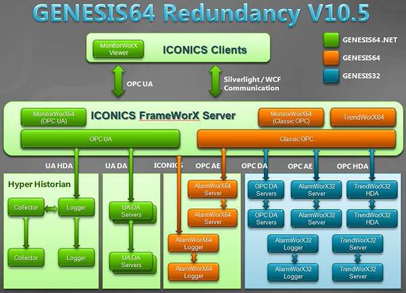
If you have stand-by or secondary servers for your primary servers, make sure you define them as redundant. The Hyper Historian Logger can have a redundant, stand-by Logger. Any or all Hyper Historian Collectors can have a redundant, stand-by Collector as well.
Example Scenario of Hyper Historian Redundancy
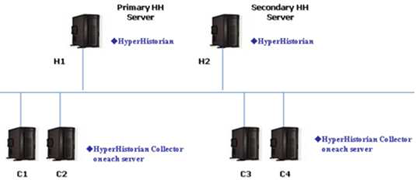
Hyper Historian Redundancy
Using redundancy in Hyper Historian guarantees that no data will be lost and everything will be logged. Redundancy between FrameWorX Servers and Hyper Historian guarantees that the logged data will be always accessible from the clients. These are two different things; therefore they are set up in two places:
- Access to Hyper Historian data is done via OPC UA. For that reason, redundancy for access to Hyper Historian data is set up in OPC UA redundancy (described below in the OPC UA Redundancy section below).
- Set up redundant collectors and loggers using the Hyper Historian configurator, as described in the Nodes and Redundancy in Hyper Historian topic.
OPC UA Redundancy
To set up redundancy for OPC UA servers:
- In the Workbench64 Project Explorer, select the FrameWorX Server application.
- In the Project Explorer, expand the tree, then expand BackEnd Servers, then select OPC UA/.NET Servers. The OPC UA/.NET Servers tab appears.
OPC UA Servers
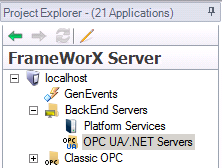
- For each server pair, enter the Server Name, specify the primary server in the Endpoint URI column, and its secondary server in the Secondary Endpoint URI column.
OPC UA Server Redundancy
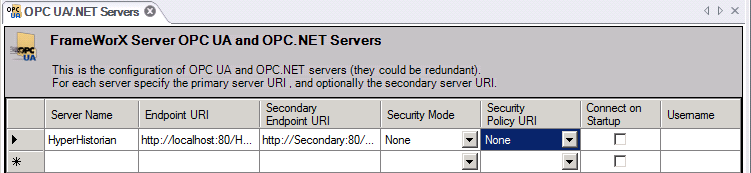
- Restart the FrameWorX Server.
See also: