GenEvent Settings
The GenEvent Server exposes all events sent to it via the OPC Alarm and Events (AE) interface. OPC AE clients, such as the AlarmWorX64 Viewer and Logger, can subscribe to the GenEvent Server to view and log these events.
You can configure the GenEvent Server from the FrameWorX provider in Workbench, as follows:
-
In the Workbench, expand the Platform Services node and then the FrameWorX node.
Selecting the GenEvent Settings Node in the FrameWorX Provider in Workbench
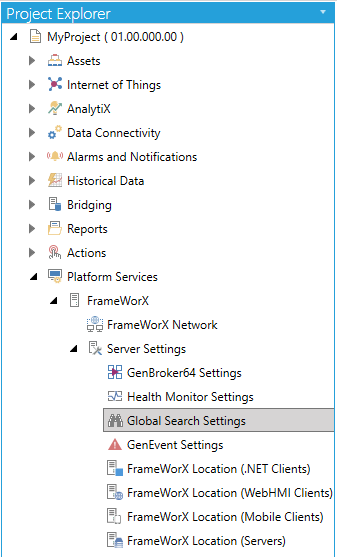
-
Double-click the GenEvent Settings node.
-OR-
Select GenEvent Settings, then click on the Edit button, shown below, in the Edit section of the Home ribbon in the Workbench.
Edit Button

This opens the GenEvent Settings properties window in the right side of the Workbench, as shown below.
GenEvents Settings
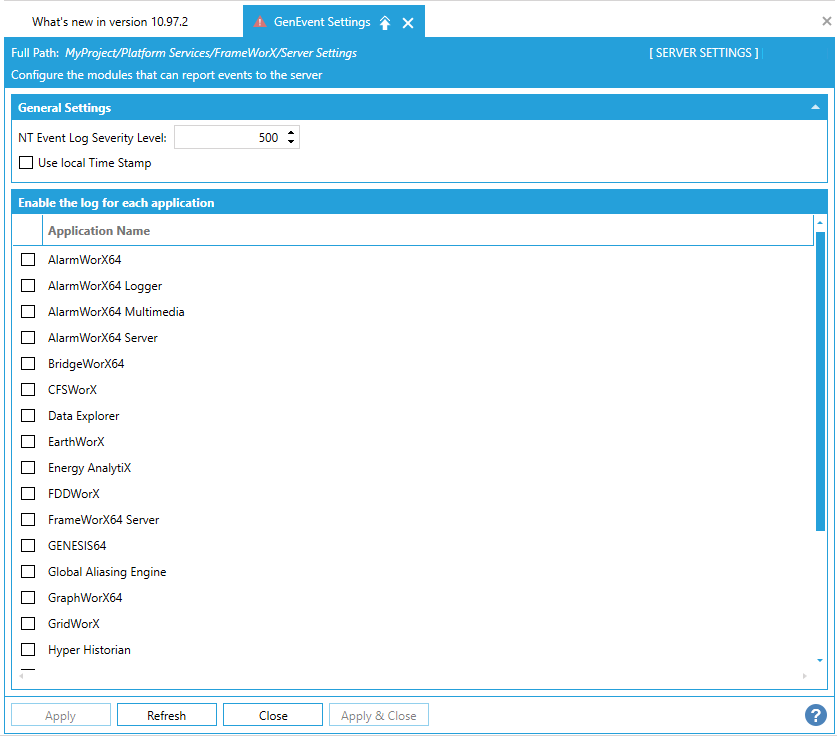
-
Select the applications to log by clicking check marks in their check boxes.
|
|
Warning: Logging events impacts system performance. Log events for critical functions or for any applications that are troublesome. Always test for performance when logging and endeavor to minimize logging in your production systems. |
-
Set the NT Event Log Severity Level to a number between 0 and 1000.
Enter the lowest level of severity of event to be logged to the NT Event Logger. For example, if you set the severity level to 500, only events with a severity level greater than 500 will be logged to the
-
Enable the Use local Time Stamp check box to timestamp an event.
The time in the time stamp is that of the local client and is stored as a value in each events log. Events will be logged on the local host. When you disable the NE Event Log check box events that come from a remote server bear the time stamp of the remote server for that event when entered into the log. This is an issue if the remote machine is in different time zone from the local host.
-
Click the Apply button to save your changes.
See Also: