FrameWorX Location
The FrameWorX Location settings might be needed for IoT, or in case that you have multiple projects, you want to switch among them, and apply the settings in these different projects.
The settings are very similar for all four types (.NET Clients, WebHMI Clients, Mobile Clients, Servers), and can be applied on all your projects.
To configure Server settings
1.In the Workbench, expand the Platform Services node and then the FrameWorX node.
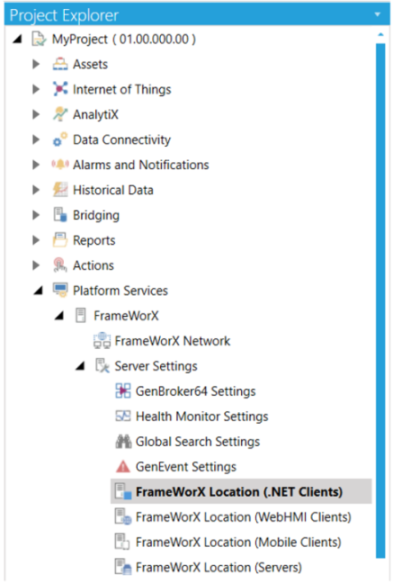
FrameWorX Location
2.Expand the Server Settings node and then continue with your preferred FrameWorX Location.
3. Double-click on the chosen FrameWorX Location.
4. This opens the FrameWorX Location window.
FrameWorX Location Properties
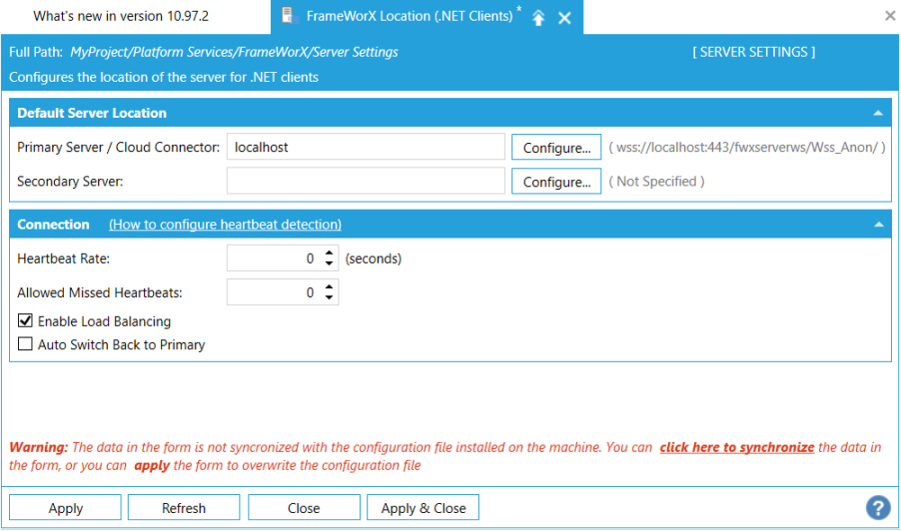
The Warning in red (appearing only for active projects) warns you that these settings are not matching the configuration file on the server. You may synchronize the settings from the configuration file, or overwrite the configuration file settings.
There is a cached copy of the configuration file which is used to import the settings. You can export these settings, and then import them in another machine.
If you have multiple projects and different FrameWorX Server location settings, you can apply the settings and make your project active.
5. If you want to configure the communication protocol, click on the "Configure" button. The following dialog will appear.
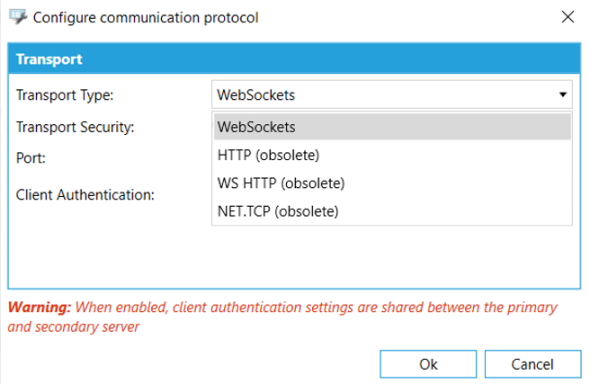
Creating a new project
1. If you want to create a new project, go to the main upper ribbon in the Workbench, click on "New Project", and choose your desired project.
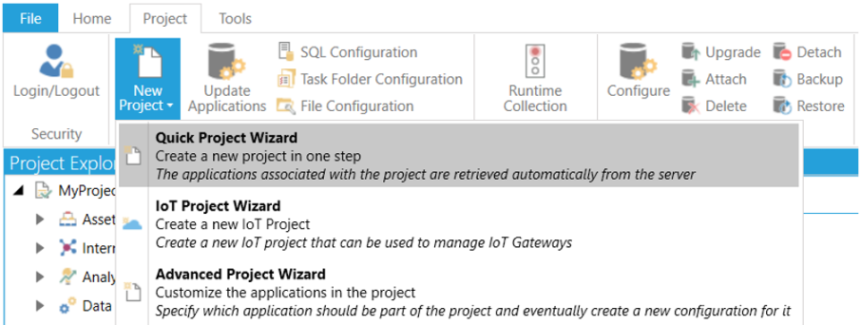
2. The following dialog will appear.
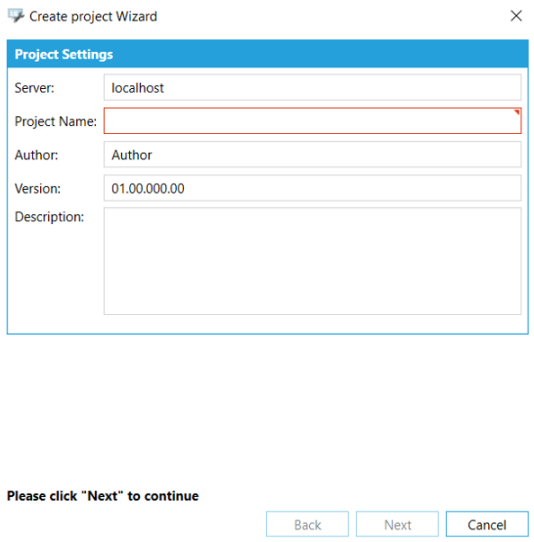
3. Give your project a name.
4. Click on "Next" and choose the Database.
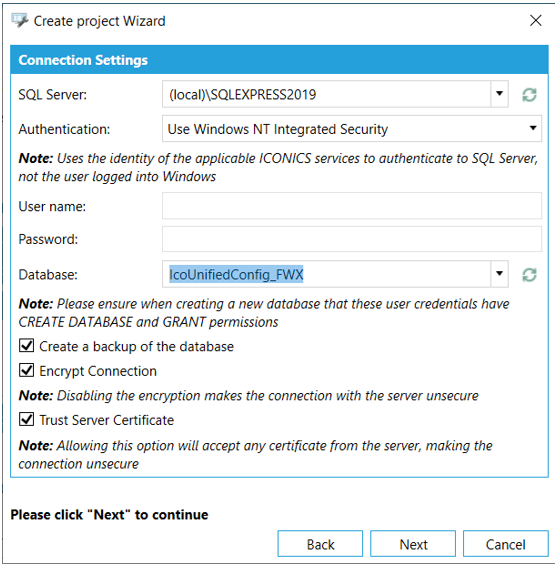
5. Click on "Next" again, and opt for "FrameWorX Server".
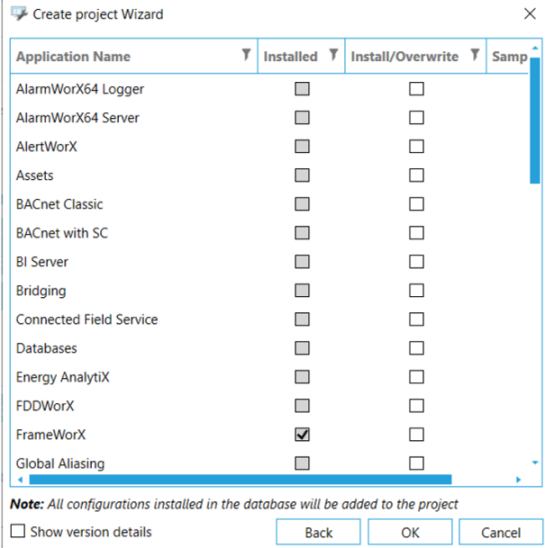
6. Click on "OK", and the following window will appear.
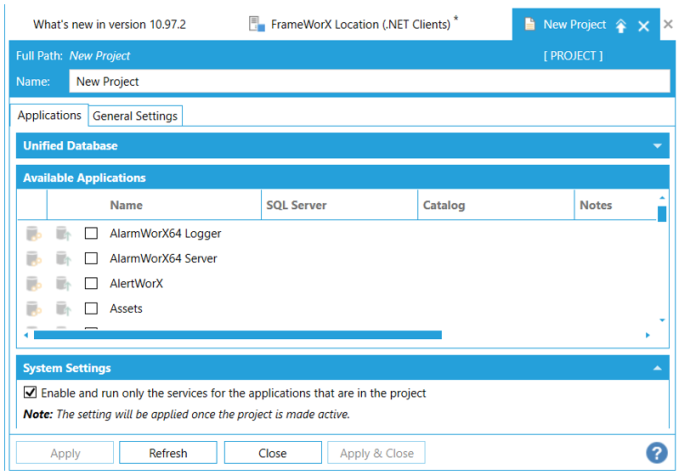
7. If you want to make your settings, go to “New Project > FrameWorX > Server Settings > FrameWorX Location (.NET Clients)” in the Project Explorer in the Workbench, click on “Configure” and type in the settings.
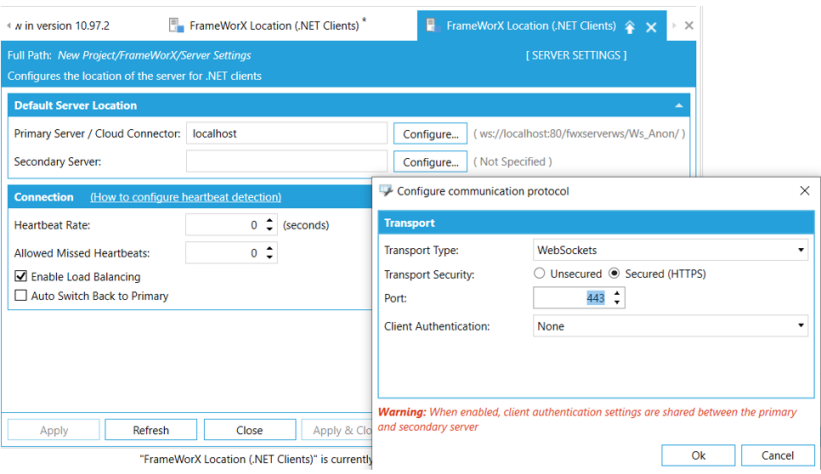
8. Click on "OK", and then on "Apply" in the "FrameWorX Location (.NET Clients)" window.
9. If you make your project active, the warning does appear anymore.
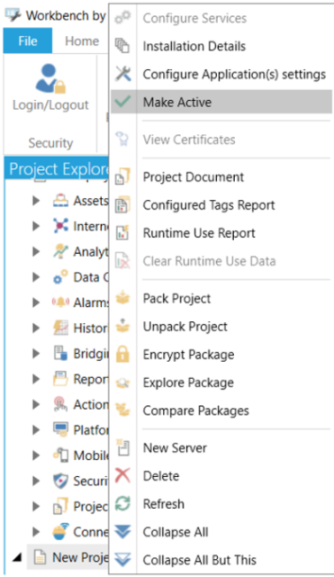
_Window.png)
See Also: