Create a Diagnostic Model Folder
As described in the Fault Diagnostic Model topic, the Fault Diagnostic Model that appears within the FDDWorX provider is initially empty. You can create Diagnostic Model Folders that can contain equipment-specific diagnostic models that, themselves, allow you to set Diagnostic Symptoms and Possible Causes within a Fault Symptoms/Causes Diagnostic Matrix.
There are two ways that you can create a diagnostic model folder.
To Create a Diagnostic Model Folder
-
Right-click on the Fault Diagnostic Model branch, then click on "Add Diagnostic Model Folder", as shown below:
Adding a Diagnostic Model Folder in the Project Explorer
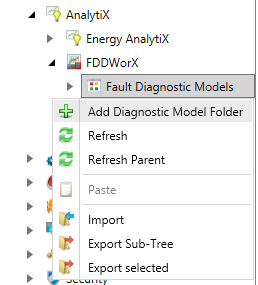
-OR-
Select the Fault Diagnostic Models node then click on the Add Diagnostic Model Folder button, shown below, in the Edit section of the Home ribbon.
Add Diagnostic Model Folder Button
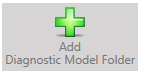
-
You'll notice that a placeholder branch now appears in the left-side panel of the Project Explorer, reading "[NewDiagnosticModelFolder]". Also, see that the settings for the as-yet-unnamed folder appear in the lower right panel, as shown below. Enter a name in the Diagnostic Model Folder Name field, then either click on "Apply" and proceed to make additional changes to the same Diagnostic Model Folder OR click on "Close" to save your settings and return to the Project Explorer OR click on "New..." to change the settings for an additional new Diagnostic Model Folder.
Diagnostic Model Folder Settings
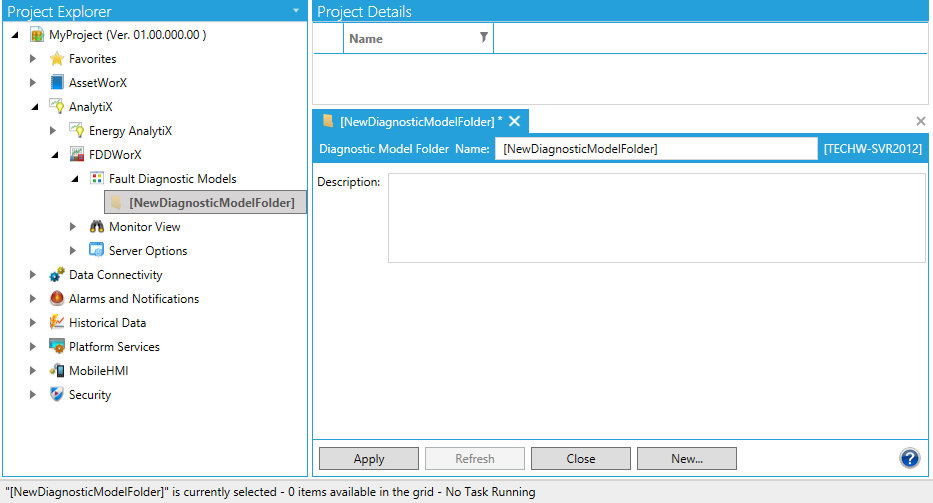
Once you have named the Diagnostic Model Folder, it will overwrite the placeholder [NewDiagnosticModelFolder] in the left pane of the Project Explorer. You will now be able to add Diagnostic Models with this folder.
See Also