Local Variables
To Create a New Local Variable:
-
Open the Workbench and expand your project, then the Connected Field Service node, then the Variables node. Right-click on the Local Variables node then select Add Static Variable. You could also choose to create a separate variable folder at this point.
Adding a (Local) Static Variable from the Project Explorer in the Workbench
_Static_Variable_from_the_Project_Explorer_in_the_Workbench.png)
-OR-
Select the Local Variables node, then click on the Add Static Variable button, shown below, in the Edit section of the Home ribbon in the Workbench.
Add Static Variable Button

-
This opens the Static Variable properties, shown below. Enter a name in the Static Variable Name text entry field.
Static Variable Properties

General Settings
-
Description - Add a description for the Static Variable in the text entry field.
Variable Dataset
-
Add a column - Clicking this link brings up the "Specify valid name and type for the column" window, shown below, where you can enter a Column Name in the text entry field and select a Column Type via the pulldown menu. Available Column Types include Boolean, Byte, Char, Double, DWord, Float, Integer, DateTime, Short, String, and Word. Once you complete this form and click on Ok, your new column will be added to the Static Register Table.
Specify valid name and type for the column Window
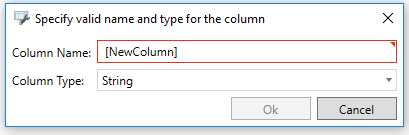
-
Remove a column - Clicking this link brings up the "Select the column that must be deleted" window, shown below, where you can select the column to be removed via the Column Name pulldown menu. Click Okto return to the Static Register Table.
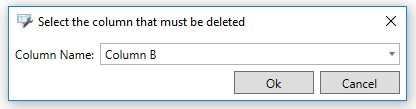
-
+ Click here to add new item - Once you have added your desired columns, clicking this link allows you to enter the required information for each previously entered column.
Right-clicking on a column provides multiple options including adding a new column, creating a copy, renaming, removing, increasing/decreasing its index.
Right-click Column Options
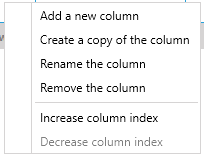
-
You can click Apply to save your (Local) Static Variable properties and Close to return to the Workbench. Your new Local Variable will now appear in the Project Explorer, beneath the Local Variables node.
See Also: