Configure Services
The Configure Services button, shown below, in the Tools section of the Home ribbon in the Workbench allows users to start, stop and configure services for the selected project or machine.
Configure Services Button

Clicking this button opens the selected project's services window, shown as MyProject Services below, beneath the Project Details section of the Workbench.
MyProject Services
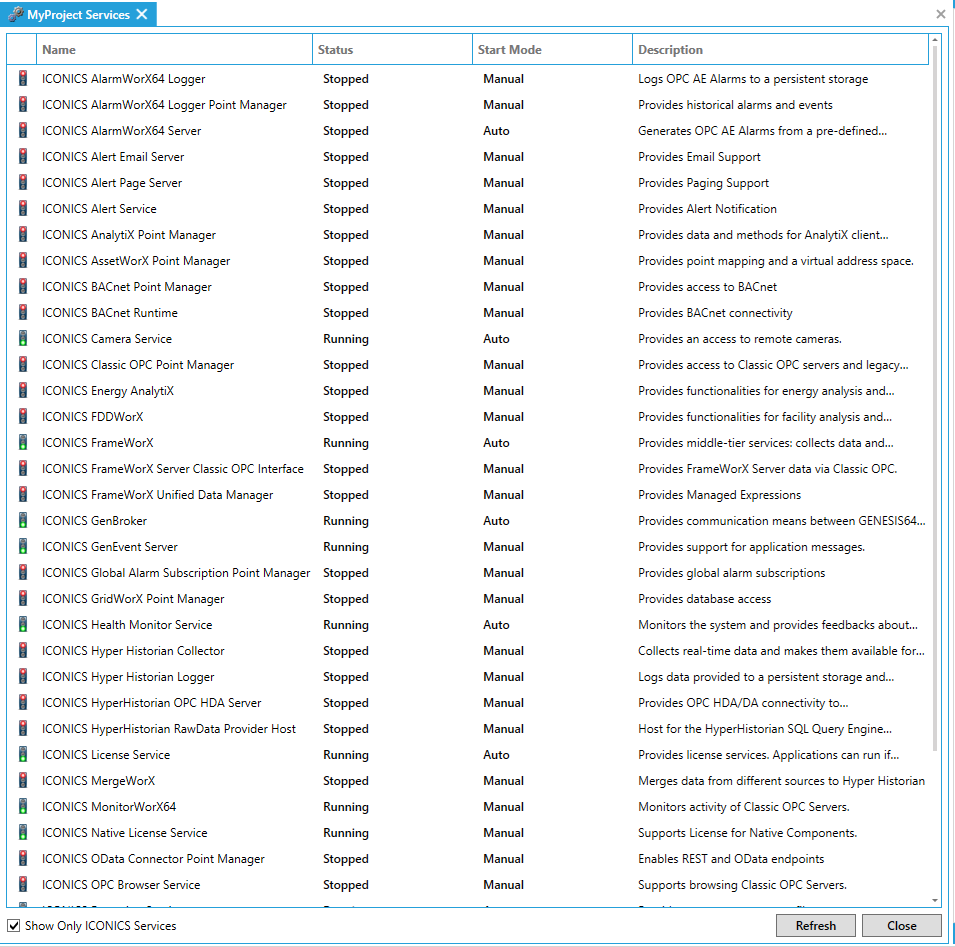
-
The first column contains the traffic light designating the current status of the listed service. The traffic lights display one of three statuses, including:
 - The red light means that the service is stopped.
- The red light means that the service is stopped.
 - The yellow light means that the status switch of the service is pending or that the service is Disabled.
- The yellow light means that the status switch of the service is pending or that the service is Disabled.
 - The green light means that the service is running.
- The green light means that the service is running.
Clicking on the traffic light starts its transition from one state (Stopped or Running) to the other.
-
The Status column entries provide the current state of the service. These fields cannot be edited.
-
The Start Mode column allows you to set the how the service starts. Double-clicking on a cell within the column enables a pulldown menu, allowing you to select from Auto, Manual or Disabled.
-
The Description field provides a definition for each listed service. These fields cannot be edited.
-
The Show Only ICONICS Services checkbox is checked by default. Unchecking the box adds additional system services to the window.
ClickCloseto exit from this window and save your settings.
See Also: