Add Object to Runtime
BACnet utilizes "objects" to represent either physical items or descriptions of processes/calculations/operations. There are multiple object "types", each with a list of required and optional properties. These include:
|
Value |
Object Type |
Value |
Object Type |
|
|
0 |
analog-input |
31 |
timer |
|
|
1 |
analog-output |
32 |
access-credential |
|
|
2 |
analog-value |
33 |
access-point |
|
|
3 |
binary-input |
34 |
access-rights |
|
|
4 |
binary-output |
35 |
access-user |
|
|
5 |
binary-value |
36 |
access-zone |
|
|
6 |
calendar |
37 |
credential-data-input |
|
|
7 |
command |
38 |
network-security |
|
|
8 |
device |
39 |
bitstring-value |
|
|
9 |
event-enrollment |
40 |
characterstring-value |
|
|
10 |
file |
41 |
date-pattern-value |
|
|
11 |
group |
42 |
date-value |
|
|
12 |
loop |
43 |
datetime-pattern-value |
|
|
13 |
multi-state-input |
44 |
datetime-value |
|
|
14 |
multi-state-output |
45 |
integer-value |
|
|
15 |
notification-class |
46 |
large-analog-value |
|
|
16 |
program |
47 |
octetstring-value |
|
|
17 |
schedule |
48 |
positive-integer-value |
|
|
18 |
averaging |
49 |
time-pattern-value |
|
|
19 |
multi-state-value |
50 |
time-value |
|
|
20 |
trend-log |
51 |
notification-forwarder |
|
|
21 |
life-safety-point |
52 |
alert-enrollment |
|
|
22 |
life-safety-zone |
53 |
channel |
|
|
23 |
accumulator |
54 |
ligthing-output |
|
|
24 |
pulse-converter |
55 |
binary-lighting-output |
|
|
25 |
event-log |
56 |
network-port |
|
|
26 |
global-group |
57 |
elevator-group |
|
|
27 |
trend-log-multiple |
58 |
escalator |
|
|
28 |
load-control |
59 |
lift |
|
|
29 |
structured-view |
|||
|
30 |
access-door |
To Create a New BACnet Object:
-
From the Workbench, expand your Project in the Project Explorer, then expand Data Connectivity.
-
You'll see the BACnet node of the Project Explorer, as shown below.
-
BACnet Provider in the Workbench
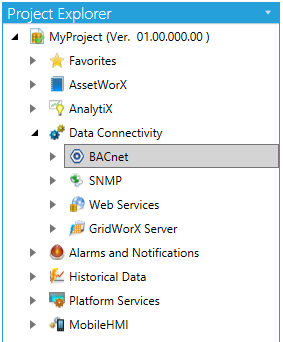
-
Expand theBACnetnode, then expand theDevicesbranch, then select the Device to which you would like to add an Object, then and click on AddObject to Runtime, as shown below.
Add Object to Runtime from Project Explorer
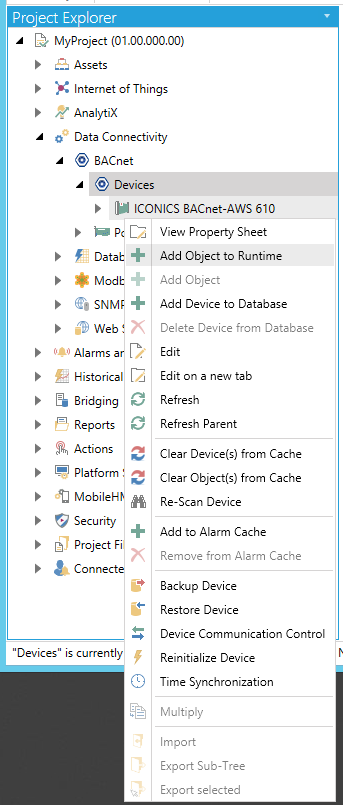
-OR-
Select the Device to which you would like to add an Object, then click on the Add Object to Runtime button, shown below, in the Edit section of the Home ribbon in the Workbench.
Add Object to Runtime Button

-
A Create Object window may open, requesting you to select the type of object you'd like to create, as well as create an empty object, specify an instance and/or specify a name. If this occurs, make your selections, then click OK.
Create Object Window
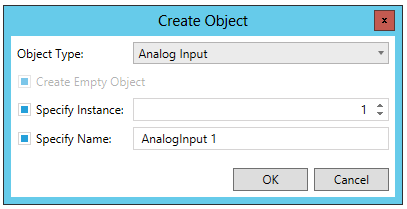
If not, the Object properties will display.
BACnet Object
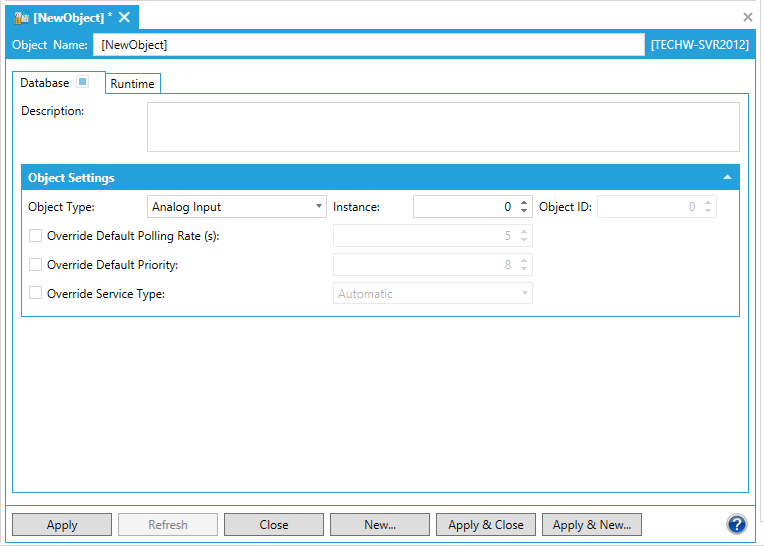
-
Type a name in the Object Name textbox.
Database Tab
-
Enter a Description in the text entry field.
Object Settings
-
Specify the Object Type in the dropdown menu (Analog Input by default) and specify the right Instance # (usually 1). The Object ID should be generated automatically.
The following Object Settings may be changed:
-
-
Object Type – Using the pulldown menu, choose from one of the following object types:
-
-
Access Credential
-
Access Door
-
Access Point
-
Access Rights
-
Access User
-
Access Zone
-
Accumulator
-
Alert Enrollment
-
Analog Input
-
Analog Output
-
Analog Value
-
Averaging
-
Binary Input
-
Binary Lighting Output
-
Binary Output
-
Binary Value
-
BitString Value
-
Calendar
-
Channel
-
Character String Value
-
Command
-
Credential Data Input
-
Date Pattern Value
-
Date Time Pattern Value
-
Date Time Value
-
Date Value
-
Device
-
Elevator Group
-
Escalator
-
Event Enrollment
-
Event Log
-
File
-
Global Group
-
Group
-
Integer Value
-
Large Analog Value
-
Life Safety Point
-
Life Safety Zone
-
Lift
-
Lighting Output
-
Load Control
-
Loop
-
Multistate Input
-
Multistate Output
-
Multistate Value
-
Network Port
-
Network Security
-
Notification Class
-
Notification Forwarder
-
Octet String Value
-
Positive Integer Value
-
Program
-
Pulse Converter
-
Schedule
-
Structured View
-
Time Pattern Value
-
Timer
-
Time Value
-
Trend Log
-
Trend Log Multiple
The following properties are common to many of the object types.
-
Instance - An Object's Instance number identifies it within a BACnet Device. In combination with the selected Object Type, the number entered here will then determine the Object ID (see below) in the field to the right.
-
Object ID – Objects on an interconnected BACnet/IP network should have unique numbers to quickly identify them and prevent possible confusion.
-
Override Default Polling Rate (s) – Sets the frequency of communication between BACnet objects and the BACnet Connector. Range can be between 0 and 4194303.
-
Override Default Priority – Sets a number between 1 and 16 as to the criticality of an object, in comparison with others. Assigning a priority level marks the importance of messages and which will override others. Some numbers are pre-assigned (1, 2, 5, 6, 8), with life safety naturally having highest priority. Other numbers (3, 4, 7 and 9 through 16) are not assigned and therefore are available for users to set their own priorities. Default is 8.
-
Override Service Type – BACnet service type to be used for data reading.
Runtime Tab
The Runtime tab of the Object properties provides multiple additional properties that can be configured via either the Group or List tab. The following descriptions are from the Group tab, but each individual property can also be found via the List tab, as well.
Basic/Object
-
Description -Description of the object. Enter a description in the text entry field.
-
Object Type -Type of object. Use the pulldown menu to select from listed types.
-
Object List -Object list property of the device. Click on the ellipsis button [...] to open the Collection window.
BACnet/BACnet
-
Local Device ID -Enter a local device ID in the text entry field or use the up/down arrow buttons.
-
Object Identifier -
-
Profile Name -
-
Property List -
-
Protocol Version -
-
Protocol Revision -
-
Align Intervals -
-
Protocol Ser Support -
-
Device Scan Enable -
-
Protocol Obj Support -
-
Device Scan Status -
-
Interval Offset -
-
Time Synchronization Interval -
-
UTC Time Synchronization Recipients -
-
Last Restart Reason -
-
Restart Notification Recipients -
-
Connect Strings -
-
Router To Network Address Binding -
-
Time Of Device Restart -
Basic/Device
-
Vendor Name -
-
Vendor Identifier -
-
Model Name -
-
Firmware Revision -
-
Application Software Version -
-
Database Revision -
-
Location -
Basic/Status
-
System Status -
Basic/Time
-
Local Time -
-
Local Date -
-
Daylight Savings Status -
-
Time Synchronization Recipients -
-
UTC Offset -
Advanced/Network
-
Segmentation -
-
Max Segments Accepted -
-
ADPU Timeout -
-
Max APDU Length Accepted -
-
ADPU Segment Timeout -
-
Number of ADPU Retries -
-
Max Info Frames -
-
Max Master -
Advanced/Advanced Setup
-
VT Classes Supported -
-
Active VT Sessions -
-
List of Session Keys -
-
Device Addr Binding -
-
Configuration Files -
-
Last Restore Time -
-
Backup Fail Timeout -
-
Active COV Subscriptions -
-
Click Apply to proceed.
See also: