Connecting to an Existing SQL Server Configuration Database
To Connect to an Existing SQL Server Configuration Database using BACnet:
-
Right-click on the top level Workbench "server" (e.g. "localhost") and select "Connect Database". In addition to standard editing commands (Paste, Cut, Copy, etc.), you also have the option of refreshing any individual database or parent.
Connecting to an ExistingSQL Server Configuration Database through theTreeExplorer
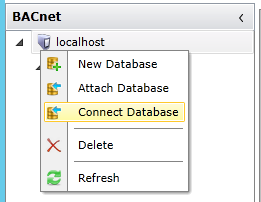
-OR-
Click on the ![]() Connect Database button in the Edit section of the Home ribbon at the top of the the Workbench screen. Other menu options using this method include New Database", "Attach Database", "Delete" or "Refresh".
Connect Database button in the Edit section of the Home ribbon at the top of the the Workbench screen. Other menu options using this method include New Database", "Attach Database", "Delete" or "Refresh".
-
This will bring up the Connect an existing Database window. Select the SQL Server and Database name via their respective pulldown menus. Make your selections then click OK to proceed.
BACnet- Connect Database Wizard
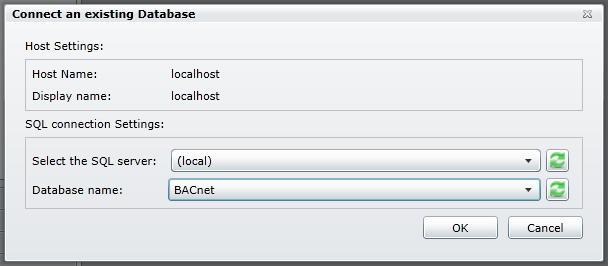
-
Your Connected SQL Server Configuration Database will now appear in the Tree Explorer underneath the Workbench server (e.g. "localhost").
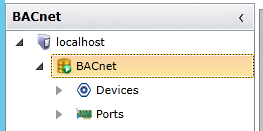
See also:
Creating a New SQL Server Configuration Database
