Using Folders to Organize Equipment Classes
In the Equipment classes node in AssetWorX, you can put Equipment classes into folders to make it easier to find the Equipment classes later on. An example is shown below.
Equipment Class Folder in the Project Explorer
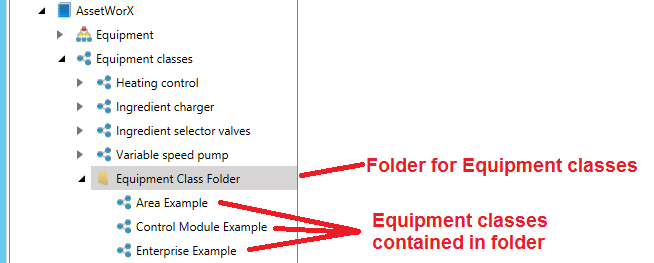
To Create a Folder for Equipment Classes:
-
In the Workbench, expand your project to show the AssetWorX provider.
-
Expand the AssetWorX provider node to show the Equipment classes node.
-
Right-click Equipment Classes, and select Add Folder, as shown below.
Folder for Equipment Classes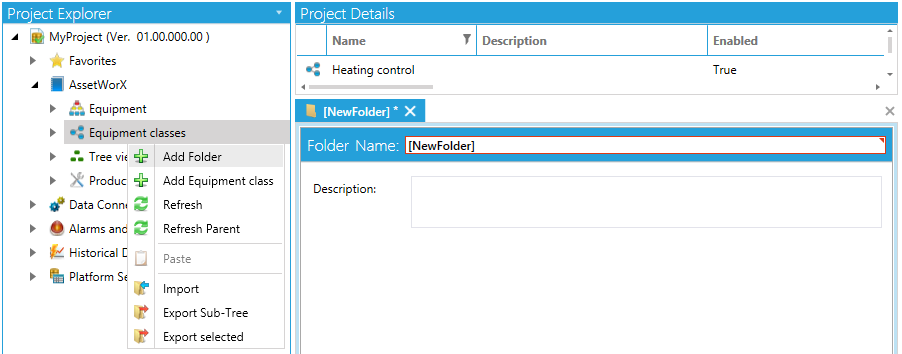
-OR-
Select the Equipment classes node, then click on the Add Folder button, shown below, in the Edit section of the Home ribbon in Workbench.
Add Folder Button

-
Enter a Name and Description for the folder.
-
Click Apply. The folders is added to the Equipment Classes node.
-
Now you can add Equipment classes to the folder:
-
You can drag and drop existing equipment classes into the folder. Dragging and dropping creates a copy of the Equipment class that is copied into the folder. Once an Equipment class is copied, you can leave the original in the Equipment classes node or delete it. (To delete a folder or an Equipment class, right click on it and select Delete.)
-
You can create new Equipment class in the folder by right-clicking the folder and selecting Add Equipment Class from the pop-up menu.
-
See also: