Setting up Azure Communication Services (ACS)
To set up Azure Communication Services (ACS), you need to have:
- An Azure account with an active subscription.
- An active Communication Services resource. (Create Azure Communication Resource). Get the connection string from here to use in your Workbench ACS configuration.
Now you need to provision a phone number from Azure. For that you can follow the steps here (Provision your ACS phone number). Choose a number with outgoing SMS capabilities. We will use this number as the ‘From’ number in our ACS configuration.
1. Go to Alarms and Notifications > AlertWorX > ACS Configurations. Right Click and choose Add ACS Configuration.
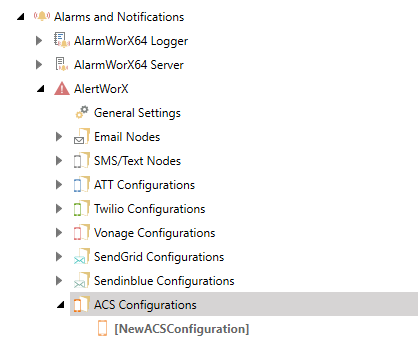
2. Check the “Is Default Configuration” box at the top to set the configuration as default.
3. Add a Description (Optional).
4. Add the phone number obtained from Azure portal in the phone numbers tab.
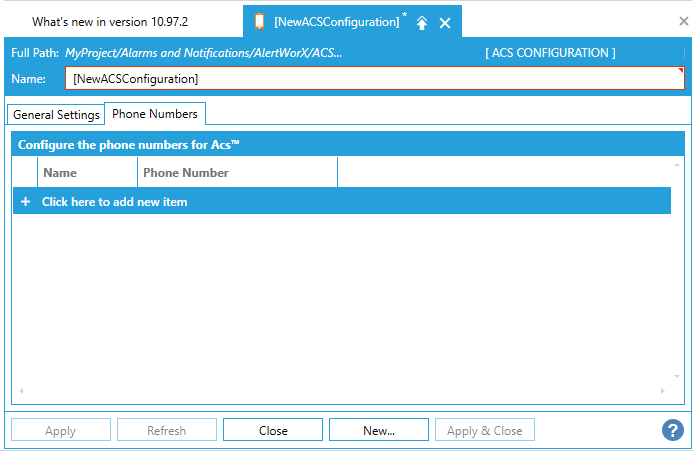
5. Choose the desired number as the Default one.
6. Copy the initially copied connection string to the ACS Connection string field.
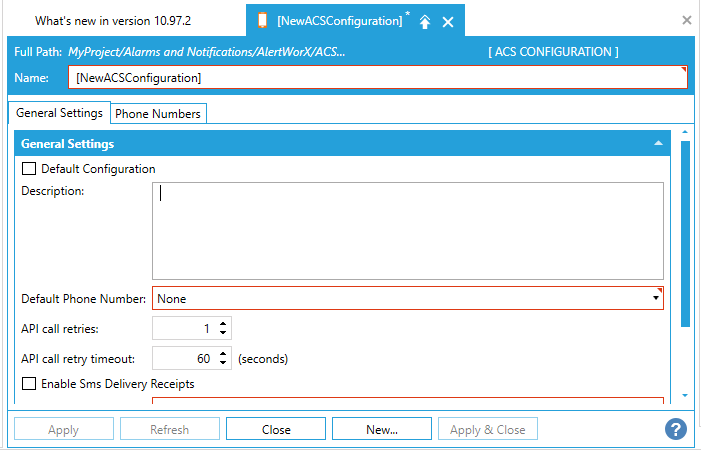
7. Once these are set up you can test this configuration in the Test this Configuration section.

-
Ensure that the configuration is set to default and AlertRest service is running.
-
Enter a number to which you want to send message (format +15555555555) in the ‘To Number’ field.
-
Use ‘Test Sms’, button to send a message and test that it is working.
8. Apply the changes. Now in the Data Browser you can see the methods supported by ACS.
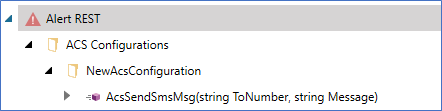
9. Check ‘Enable Sms Delivery Receipts’ to enable delivery receipts for outgoing messages and follow steps to ‘Enable Delivery Receipts and Incoming SMS for Acknowledging Alarms’.