Application Startup
Application Startupis a utility within GENESIS64 Suite accessible via the Start menu under the ICONICS Tools folder.
Its purpose is to automatically launch one or more GraphWorX64 displays when the Windows Operating System starts. It is especially useful if you have multiple monitors and want to launch a particular display file on each of them.
To configure the startup display(s), go to the ICONICS Tools in the Start menu. After opening the Application Startup utility, use the radio buttons “All Users” or “Current User” to determine to which users the setting will apply. Then select Add to choose the mode of GraphWorX (Runtime Only or Runtime and Configuration).
Application Startup Configuration
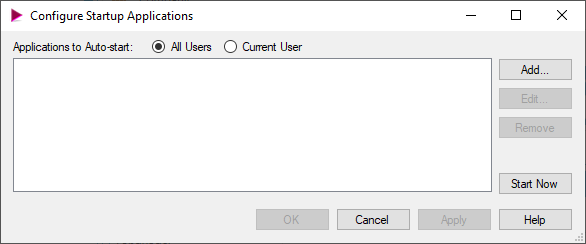
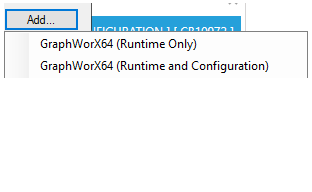
On the following Properties screen you can configure the application parameters:
Application Startup Properties
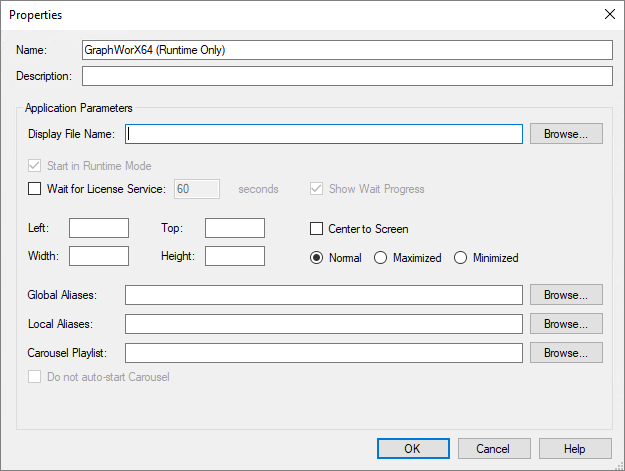
Display File Name: Browse the display files you want to launch at startup.
Wait for License Service: check the box if you wish to set the time to wait for the connection with the license service, and set the number of seconds to wait. Setting the time to zero means there is no limit, so the application will wait for the license service infinitely.
Application Startup Timeout

Size and position of the display: You can specify the distance of your display from the left and the top of the screen, center it to the screen, set its exact width and height, or opt for a maximized or minimized window.
Global and Local Aliases: Use the Browse buttons to assign global or local aliases to the configured display.
Carousel Playlist: Use the Browse button to select a saved playlist(a series of display files that will run periodically in a specified sequence over a specified period of times). You will find more about carousels and creating carousel playlists here. If you prefer to start the carousel manually, select the “Do not auto-start Carousel” check box.