Setting the Alarm Beep Function
-
Add AlarmWorX64 Viewer to GraphWorX64 and call it “Alarms”.
Adding AlarmWorX64 Viewer to GraphWorX64
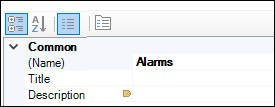
-
Click on “Configure” in the ribbon or double-click on the viewer.
-
Click on “Grid”.
-
Click on the “Source” tab.
-
Click on the “Add new subscription” symbol
 and add a new
real time subscription
and add a new
real time subscription Adding a New Subscription

-
Click on the “Edit the fields of the subscription” button
 .
.
-
Click on “OpcAEType:ICONICS.AlarmSvr.1” and select “[Virtual] CFS_STATE”.
Selecting [Virtual' CFS_STATE]
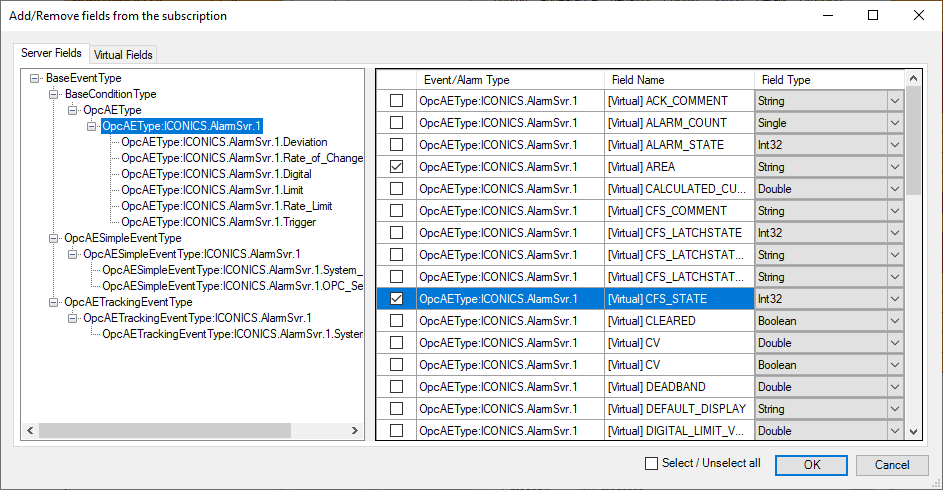
-
Click “OK”.
-
Click on the “Column” tab. The new CFS_STATE is at the bottom of the list. Click on the row and uncheck “Visible”.
Uncheck Visible
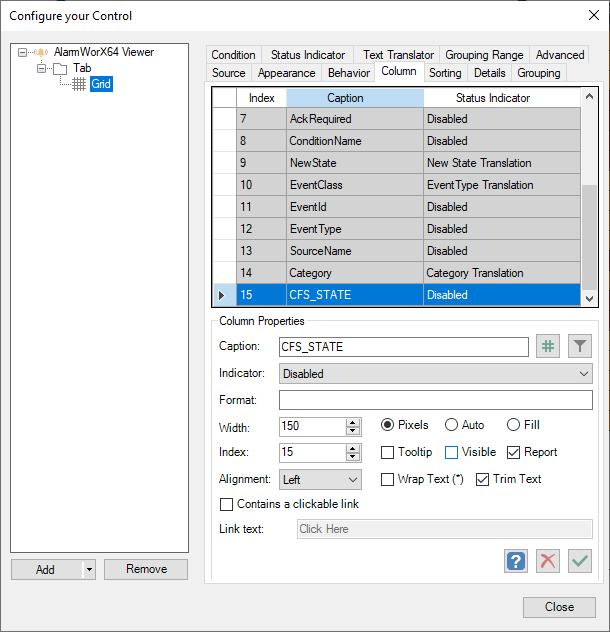
-
Click on “Apply the changes”
 .
. -
Click on the “Condition” tab.
-
Click on the “Add a new filter” symbol
 and create a new filter. We will use this filter for the beep
off condition.
and create a new filter. We will use this filter for the beep
off condition. -
Click on the “Add a new list of conditions to the control resources” symbol
 and add a new list of conditions.
and add a new list of conditions.Add New List of Conditions

-
Define the new filter “State: Beep Off” in this way:
State: Beep Off
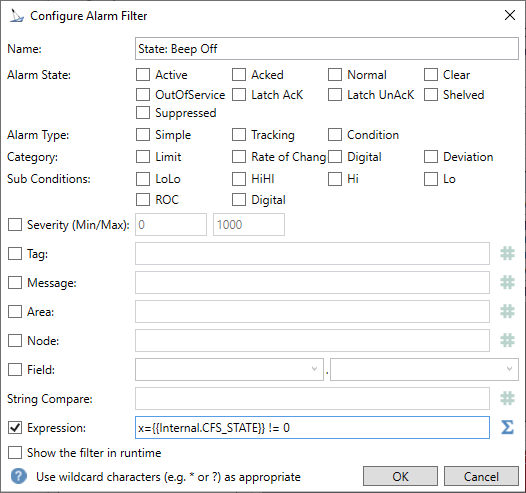
In this filter, we enabled the expression and we defined the expression as “x={{Internal.CFS_STATE}} != 0”. This means that this filter is applied whenever the CFS_STATE is not zero. When a new alarm is shown in the grid, its CFS_STATE will be zero. When the beep of that specific alarm is turned off, the CFS_STATE will be 3. We are assuming that ISA mode is turned off, so we define a generic condition different from zero, for simplicity. If ISA mode is turned on, then you may want to handle the specific values of CFS_STATE.
-
Click the “OK” button.
-
In the Condition tab, you want to configure the conditions for the grid, but you also need to specify for which conditions the beep will not be played. For simplicity, let’s have just four (4) conditions:
Four Conditions
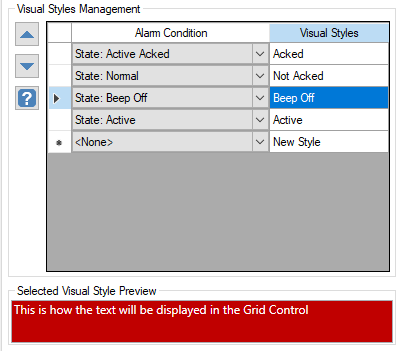
-
"Acked” condition is included in the default condition list. It is used when the alarms are Active and Acked. It doesn’t play any sound.
-
“Normal” condition is included in the default condition list. It is used when the alarms are not Active and not Acked. It doesn’t play any sound.
-
“Beep Off” condition is used when the beep is turned off. The style is the same of “Active”, but the filter is different.
-
“Active” condition is included in the default condition list, but it must be modified to play the sound. Click on the “…” button
 in the Visual
Style cell and change the style to play the sound. It’s
also possible to specify a custom sound for each condition in
the “Custom Beep File”
field:
in the Visual
Style cell and change the style to play the sound. It’s
also possible to specify a custom sound for each condition in
the “Custom Beep File”
field:
Custom Beep File Field
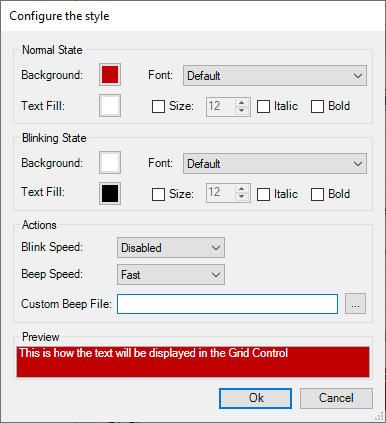
Note: Please note that the conditions are applied in the order specified in the list. So you want to check if the beep is off first, and then eventually apply the active condition.
-
-
The configuration of the viewer is complete. By default, the viewer plays the system sound, but you can configure the viewer to play a custom sound. Just change the BeepFileLocation property in the property grid:
Beep File Location
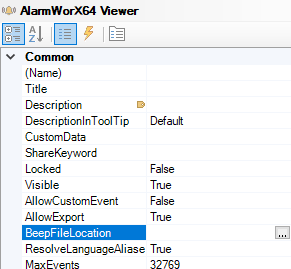
-
Finally, we need to create a command for stopping the sound.
-
Drop a button in GraphWorX64.
-
Click on the “Dynamics” tab
 below the property grid.
below the property grid. -
Select the “Acknowledge” Command in the Dynamic Behavior group.
-
Specify “BeepOff” operation.
-
Specify “Alarms” as the target.
-
Go into Runtime. The grid will play a sound if there are active alarms. Clicking on the button will stop the sound. If a new active alarm appears in the grid, the sound will play again.
See Also: