Columns
Each AlarmWorX64 Logger configuration contains one or more columns. Alarms are events that can contain multiple values, so a column corresponds to the values or data points that you want to analyze in a log. The columns that are defined for a configuration appear as child elements of the configuration in the tree control. For additional information, refer to Configuring the Logger.
To Create a New Column:
-
Right-click a Configuration in the AlarmWorX64 Logger tree control and select Add Column, as shown below.
Add Column from Tree Explorer
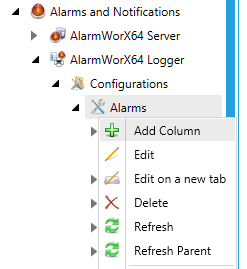
-OR-
Select a Configuration in the AlarmWorX64 Logger tree control, then click on the Add Column button, shown below, in the Edit section of the Home ribbon in the Workbench.
Add Column Button

-
This opens the Column properties, shown below, in the right side of Workbench. In the Column Name field, type a name for the new column. This will be the column name used in the logging database and the column heading when printing.
New Column Properties
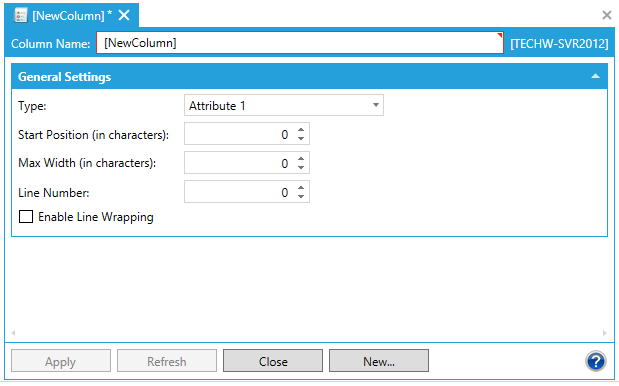
Column Configuration Properties
Columns or values can describe a wide variety of attributes, and offer you meaningful data for your specific needs. Use the following table to determine which columns you want to add to your alarm logger configuration. The following fields are specified for each column:
-
Column Name - Enter the name of the column. This will be the column name used in the logging database and the column heading when printing.
General Settings
-
Type - Select the OPC Alarm and Events data item you wish to log in this column from the drop-down list. See Available Column Types below.
-
Start Position (in characters) - Enter the number of character spaces from the left to begin printing. The first character space is zero.
-
Max Width (in characters) - Enter the number of character spaces for this column when printing.
-
Line Number - When printing, each event may occupy more than one printed line. Specify the line on which you want the column to print. A value of zero will prevents the column from printing.
-
Enable Line Wrapping - When printing, field data that are wider than the configured column width will either be truncated or wrapped to the next line depending on this setting.
-
Available Column Types
The available column types are listed in the table below.
Alarm Event Types
|
Event Type |
Purpose |
|
The following events are present for ALL event types. |
|
|
Source |
The source of event notification. This Source can be used in the IOPCEventServer:: |
|
Time |
Time of the event occurrence. For conditions, time that the condition transitioned into the new state or sub-condition. For example, if the event notification is for acknowledgment of a condition, this would be the time that the condition became acknowledged. |
|
Time Msecs |
Milliseconds associated with Time value |
|
Time UTC |
Time value in UTC (Coordinated Universal Time) format. |
|
Active Time |
Time that the condition became active (for single-state conditions), or the time of the transition into the current sub-condition (for multi-state conditions). This time is used by the client when acknowledging the condition (see IOPCEventServer:: |
|
Message |
Event notification message describing the event. |
|
Subscription |
Subscription to a given OPC Alarm and Event server. |
|
Server Description |
Information about the currently subscribed OPC Alarm and Event server. |
|
Server Node |
Node (computer) on which the currently subscribed OPC Alarm and Event server is located. |
|
Server ProgID |
ID of alarm & event server |
|
Event Type |
OPC_SIMPLE_EVENT, |
|
Event Category |
Event categories define groupings of events supported by an OPC Event server. Examples of event categories might include “Process Events”, “System Events”, or “Batch Events”. Event categories may be defined for all event types, i.e. Simple, Tracking, and Condition-Related. However, a particular event category can include events of only one type. A given Source may generate events for multiple event categories. Names of event categories must be unique within the event server. The definition of event categories is server-specific. |
|
Event Category Description |
Name of the event category |
|
Severity |
Event severity (0-1000). The severity value is an indication of the urgency of the sub-condition. This is also commonly called ‘priority’, especially in relation to process alarms. Values will range from 1 to 1000, with 1 being the lowest severity and 1000 being the highest. Typically, a severity of 1 would indicate in event that is informational in nature, while a value of 1000 would indicate an event of catastrophic nature which could potentially result in severe financial loss or loss of life. |
|
Number Event Attributes |
The length of the specific event attribute array. |
|
Attributes 1 - 20 |
User-specified event attributes. |
|
The following event types are present only for Condition-related events. |
|
|
Condition Active |
If true, then the condition is in active state. Normally, this means the condition is alarm state. |
|
Condition Name |
The name of the condition related to this event notification. |
|
Subcondition Name |
The name of the current sub-condition, for multi-state conditions. For a single-state condition, this contains the condition name. |
|
Change Mask |
Indicates to the client which properties of the condition have changed to have caused the server to send the event notification. It may have one or more of the following values: OPC_CHANGE_ACTIVE_STATE OPC_CHANGE_ACK_STATE OPC_CHANGE_ENABLE_STATE OPC_CHANGE_QUALITY OPC_CHANGE_SEVERITY OPC_CHANGE_SUBCONDITION OPC_CHANGE_MESSAGE OPC_CHANGE_ATTRIBUTE If the event notification is the result of a Refresh, these bits are to be ignored. For a "new event", OPC_CHANGE_ACTIVE_STATE is the only bit that will always be set. Other values are server-specific. (A "new event" is any event resulting from the related condition leaving the Inactive and Acknowledged state.) |
|
NewState |
A WORD bit mask of three bits specifying the new state of the condition: OPC_CONDITION_ACTIVE, OPC_CONDITION_ENABLED, OPC_CONDITION_ACKED. |
|
Quality |
Quality associated with the condition state. Values are as defined for the OPC Quality Flags in the OPC Data Access Server specification. |
|
Ack Required |
This flag indicates that the related condition requires acknowledgment of this event. The determination of those events that require acknowledgment is server-specific. For example, transition into a LimitAlarm condition would likely require an acknowledgment, while the event notification of the resulting acknowledgment would likely not require an acknowledgment. |
|
Acked |
If true, the condition is acknowledged. |
|
Active Time |
Time that the condition became active (for single-state conditions), or the time of the transition into the current sub-condition (for multi-state conditions). This time is used by the client when acknowledging the condition (see IOPCEventServer::AckCondition method). |
|
Active Time Msecs |
Milliseconds associated with Active Time value |
|
Active Time UTC |
Active Time value in (Coordinated Universal Time) UTC format. |
|
Cookie |
Server-defined cookie associated with the event notification. This value is used by the client when acknowledging the condition (see IOPCEventServer::AckCondition method). This value is opaque to the client. |
|
Enabled |
If true, the condition is enabled ("on"). This means the condition is capable of going into and out of active state. |
|
The following is used only for tracking events and for condition-related events that are acknowledgment notifications. |
|
|
Actor ID |
ActorID is used only for tracking events and for condition-related events that are acknowledgment notifications. For tracking events, this is the actor ID for the event notification. For condition-related events, this is the AcknowledgerID when OPC_CONDITION_ACKED is set in NewState. If the AcknowledgerID is a NULL string, the event was automatically acknowledged by the server. For other events, the value is a pointer to a NULL string. |
Event Type Values
|
Event Type |
Value |
Description |
|
OPC_SIMPLE_EVENT |
1 |
Simple event |
|
OPC_TRACKING_EVENT |
2 |
Tracking event |
|
OPC_CONDITION_EVENT |
4 |
Condition related event |
Change Mask Value
|
Change Mask Item |
Value |
Description |
|
OPC_CHANGE_ACTIVE_STATE |
1 |
The condition’s active state has changed. |
|
OPC_CHANGE_ACK_STATE |
2 |
The condition’s acknowledgment state has changed. |
|
OPC_CHANGE_ENABLE_STATE |
4 |
The condition’s enabled state has changed. |
|
OPC_CHANGE_QUALITY |
8 |
The ConditionQuality has changed. |
|
OPC_CHANGE_SEVERITY |
16 |
The severity level has changed. |
|
OPC_CHANGE_SUBCONDITION |
32 |
The condition has transitioned into a new sub-condition. |
|
OPC_CHANGE_MESSAGE |
64 |
The event message has changed (compared to prior event notifications related to this condition). |
|
OPC_CHANGE_ATTRIBUTE |
128 |
One or more event attributes have changed (compared to prior event notifications related to this condition). |
New State Values
|
New State |
Value |
Description |
|
OPC_CONDITION_ENABLED |
1 |
The condition has been enabled. |
|
OPC_CONDITION_ACTIVE |
2 |
The condition has become active. |
|
OPC_CONDITION_ACKED |
4 |
The condition has been acknowledged. |
When you have finished configuring the column properties, click the Apply button.
See Also: